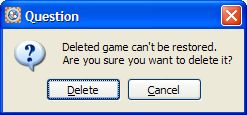Game menu
The Game menu allows you perform operations on the current game or select other games. Please note the shortcut keystroke for common operations are also defined on the menu, you can use the keyboard shortcut to invoke the associated function directly from the keyboard. You can also see shortcut icons for some menu items on the menu as a guide that there is a shortcut toolbar icon for the option.
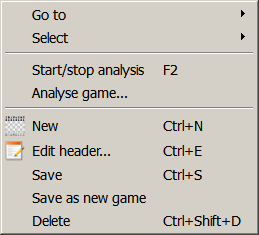
Go to
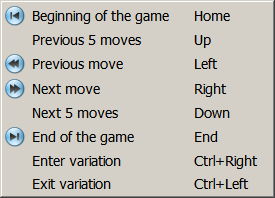
This submenu allows you to navigate around the current game in the Game Notation pane in various ways from a submenu with these options:
- Beginning of the game - this option goes to the beginning of the game in the game notation
- Previous 5 moves - this option goes back 5 moves in the game notation
- Previous move - this option goes back to the previous move in the game notation
- Next move - this option goes to the next move in the game notation
- Next 5 moves - this option goes forward 5 moves in the game notation
- End of the game - this option goes to the end of the game in the game notation
- Enter variation - this option brings up a Select move dialog if the there is at least one variation on the next move
- Exit variation - this option exits the current variation going back to the move before the variation started
Select
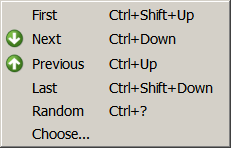
This Game Select submenu allows you to navigate games in the database in various ways from a nested menu with these options:
- First - this option loads the first game in the database in the game notation
- Next - this option loads the next game in the database from the current game
- Previous - this option loads the previous game in the database from the current game
- Last - this option loads the last game in the database
- Random - this option loads a random game in the database
- Choose... - this option allows you to select a game number to load from the database
Please note if the existing game in the game notation has been changed and not saved you will be asked if you wish to save it before going to the selected game. Any selected games which is opened will then appear in the game notation pane.
Start/stop analysis
This menu item allows you to start or stop the analysis of the current position by a chess engine. The effect of this menu items depends on what is currently showing in the Analysis Explorer:
- if the current engine is analysing it will stop analysing
- if the current engine is idle it will start analysing
- If the Analysis Explorer is not currently open, this menu item will open it and start the last used chess engine
Analyse game...
This menu item opens the Analyse game dialog so you can set the settings for the current engine to analyse the game. If the Analysis Explorer pane is not open it will be opened.
New
This menu item starts a new game in this database tab. If the existing game in the game notation has been changed and not saved you will be asked if you wish to save it before starting the new game. Please note this is starting a new game to enter (not to play, you can play games via the Play menu)
Edit header...
This menu item opens the Edit header dialog so you can view or edit the header information for the game.
Save
This menu item saves the current game in the current database replacing the existing game if it was already in the database.
Save as new game
This menu item saves the current game in the current database making a new game entry for it in the database. Please note this option should be used with caution since creating another instance of the same game in the same database will reduce the value of the database statistics used in the Opening Explorer. It is also not good practice to have multiple copies of the same game in a database, if you want the duplicate game for a special purpose, consider whether you should copy the game into a different database for that purpose.
Delete
This menu item will delete the current game from the database. This operation cannot be undone so please use with caution. You will be asked to confirm the deletion: