Junior Mac Chess FAQ
This page contains answers to common questions you may have, along with some tips and tricks that we have found useful and presented here as questions. This page will grow over time as new questions and answers are added.
- Which computers will Deep Junior run on?
- How do I install the Deep Junior chess engine on my Macintosh?
- How do I register and activate the Deep Junior chess engine (legacy for non HIARCS Chess Explorer users)?
- How do I add the Deep Junior engine to HIARCS Chess Explorer?
- How do I activate Deep Junior in the HIARCS Chess Explorer GUI?
Which computers will Deep Junior run on?
The Deep Junior chess engine is compatible with Apple Macintosh computers running Mac OS X 10.6 or later . Deep Junior supports all Intel based Macintosh computers (10.6 & later).
How do I install the Deep Junior chess engine on my Macintosh?
There is a new Deep-Junior.zip file of both Deep Junior Yokohama and Deep Junior 13.3 chess engines. This is the download any customer running Mac OS 10.15 Catalina should use. Simply download and move the unzipped Deep Junior folder either to /Applications or into your Documents folder. Please take note of where you transfer the Deep Junior folder as you will need to know where it is when you add the engines in HIARCS Chess Explorer.
Below are the instructions for the legacy installers...
First download the Deep Junior Installer using the link you received in your purchase/license email.
After download simply run the Installer and follow the instructions to Install Deep Junior on your Macintosh. Here is the installation process for Deep Junior 13, it is the same for Deep Junior Yokohama.
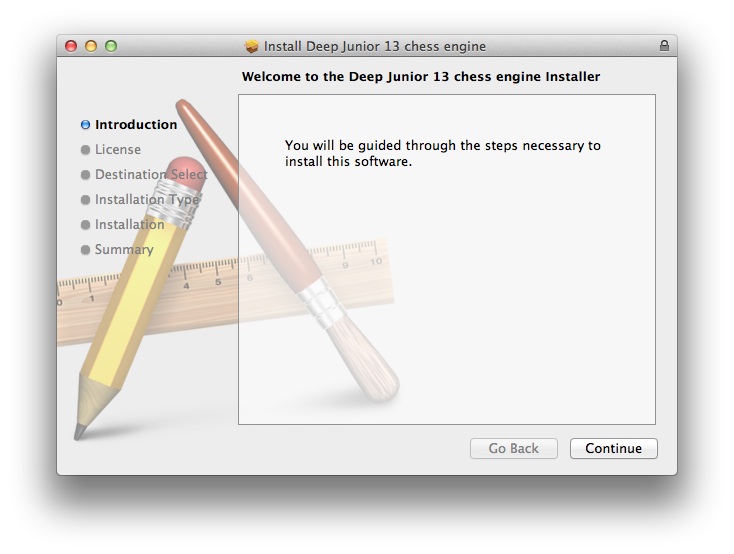
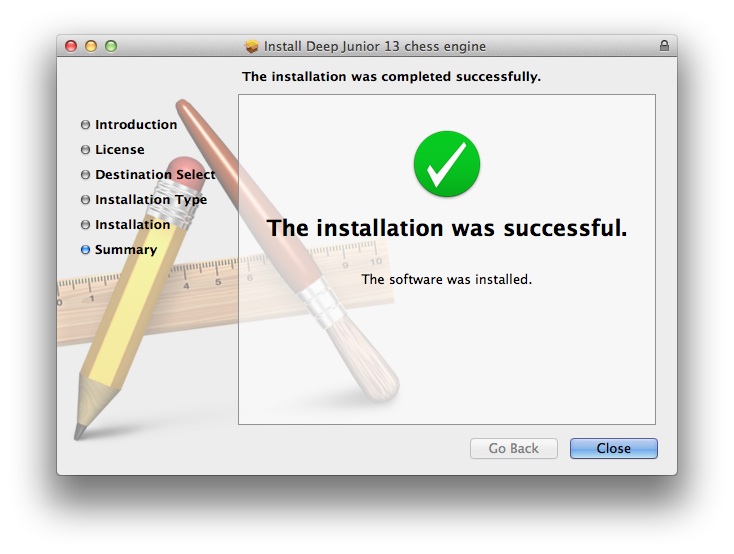
The installer will install Deep Junior in the /Applications folder.
How do I register and activate the Deep Junior chess engine (legacy for non HIARCS Chess Explorer users)?
This mechanism is retained for customers who wish to use the Deep Junior engines with other GUIs than HIARCS Chess Explorer. HIARCS Chess Explorer customers should click here to go to the add and activate section for HIARCS Chess Explorer.
Immediately after purchase you will receive by email your license name and code/key information. Use your license name and code to activate Deep Junior as follows.
To activate Deep Junior:
- open the /Applications/Deep Junior 13.3 folder and double click the UCI Registration application to enter your license details.
- open the /Applications/Deep Junior Yokohama folder and double click the UCI Registration application to enter your license details.
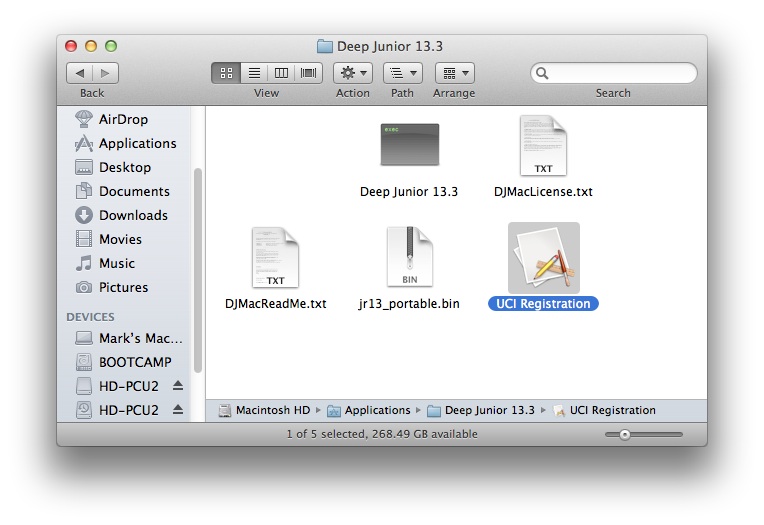
When the UCI Registration application runs it will check if the product is activated already. If it is not activated you will see the following dialog:

This indicates that the engine is currently unregistered and hence not activated. To register and activate simply click OK and enter (or copy and paste) your License Key Name and Key Code in the fields provided in the dialog and click Register:

The license key will be checked and assuming the key was entered correctly you will see the Engine Registered message.
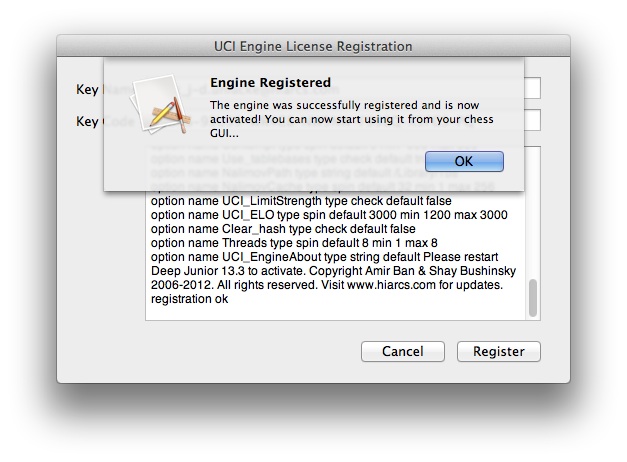
The Deep Junior engine is now activated and used in any UCI compatible chess GUI on your OS.
If you did not enter the license key name and code correctly you will be informed and given another opportunity to enter it correctly.
How do I add the Deep Junior engine to HIARCS Chess Explorer?
In HIARCS Chess Explorer open the Preferences dialog and click the Engines tab to see this dialog:
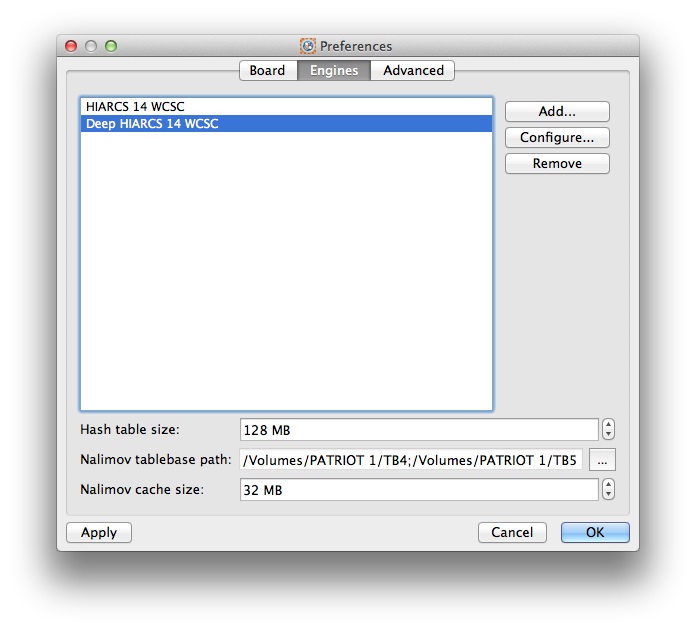
Click the Add... button to add a new engine to HIARCS Chess Explorer. You will now see the Select engine executable dialog:
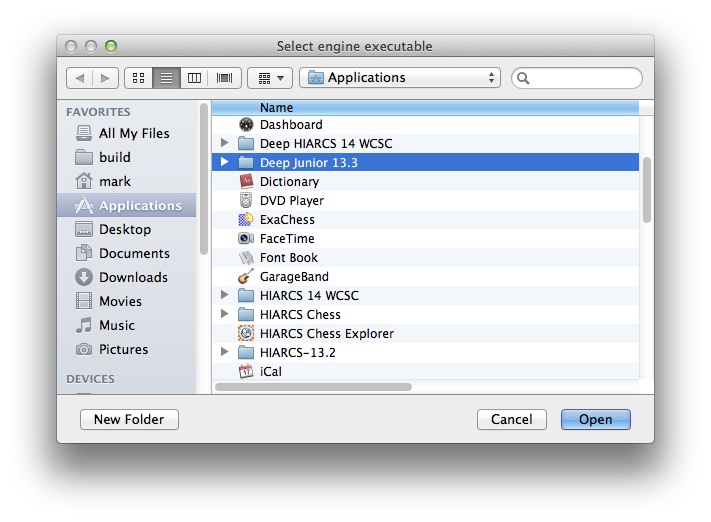
You will find the Deep Junior 13.3 and Deep Junior Yokohama folders where you saved them (e.g. in the /Applications folder). Inside the Deep Junior folder(s) you will see a number of files:
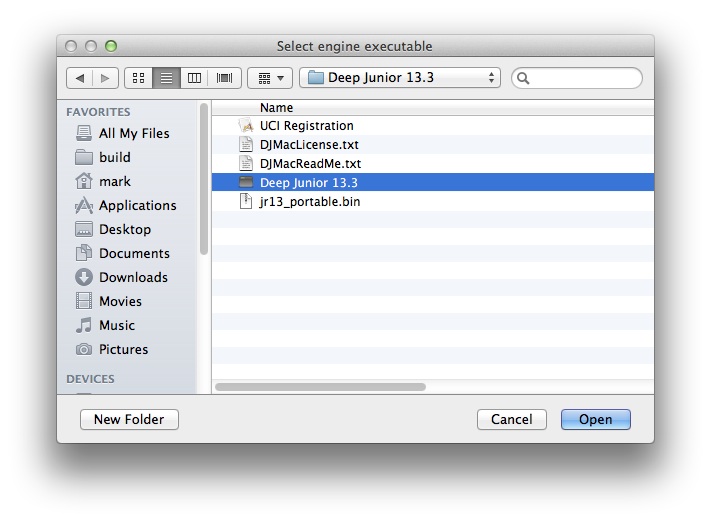
Please select the Deep Junior 13.3 or Deep Junior Yokohama engines and click Open. You will now find Deep Junior has been added to the engine list in the Preferences dialog:
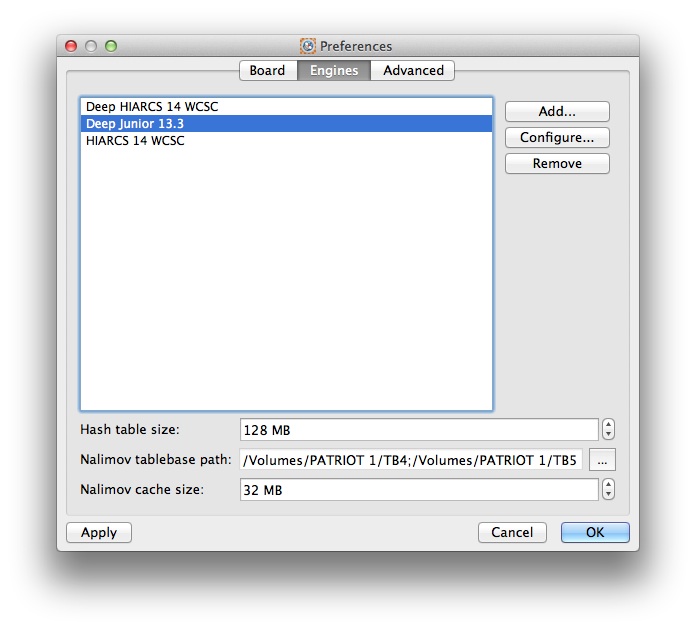
How do I activate Deep Junior in the HIARCS Chess Explorer GUI?
First ensure you need to add the Deep Junior engine to HIARCS Chess Explorer as explained in the above answer.
Open the Analysis Explorer (View->Analysis Explorer menu item). Select the Deep Junior engine from the selector as below:
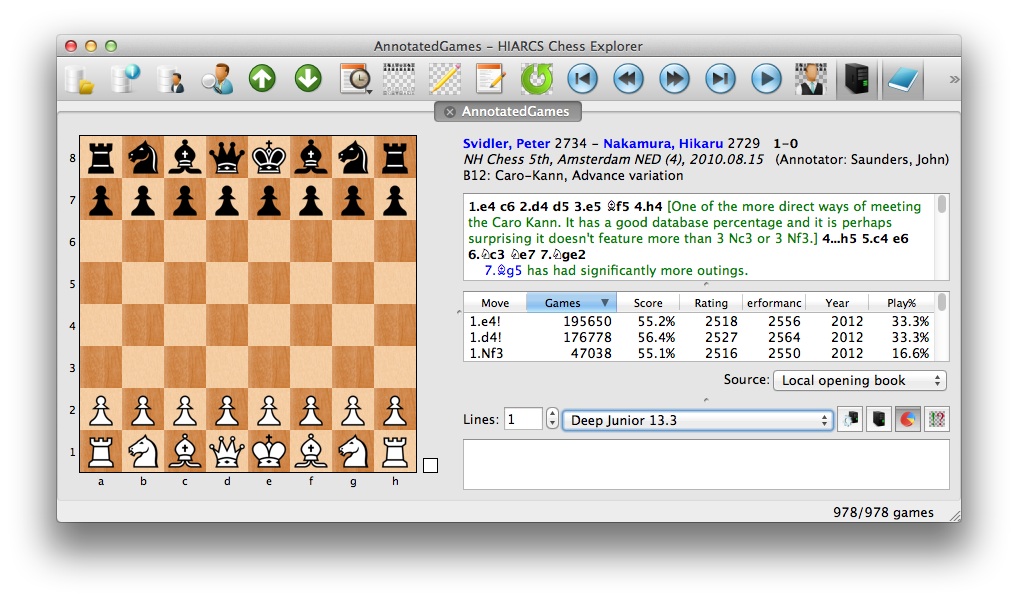
Click the analysis icon to the right of the engine name selector ![]()
You will then be asked to enter your license name and code in the Registration dialog:
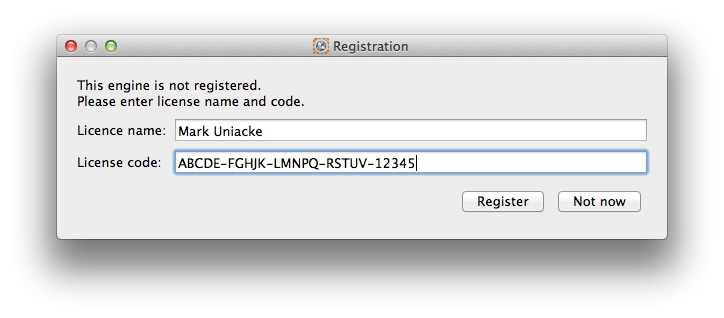
Enter your license name and code exactly as supplied in the email you received immediately after purchase. You can use the Cmd+C and Cmd+V keys to copy and paste the license name and code.
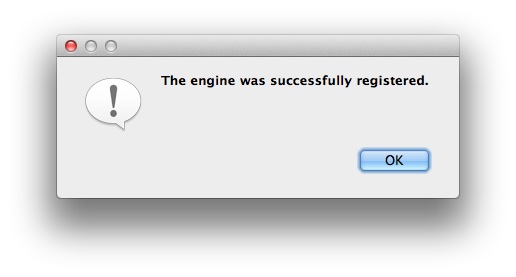
The engine is now activated.
