Engine Preferences
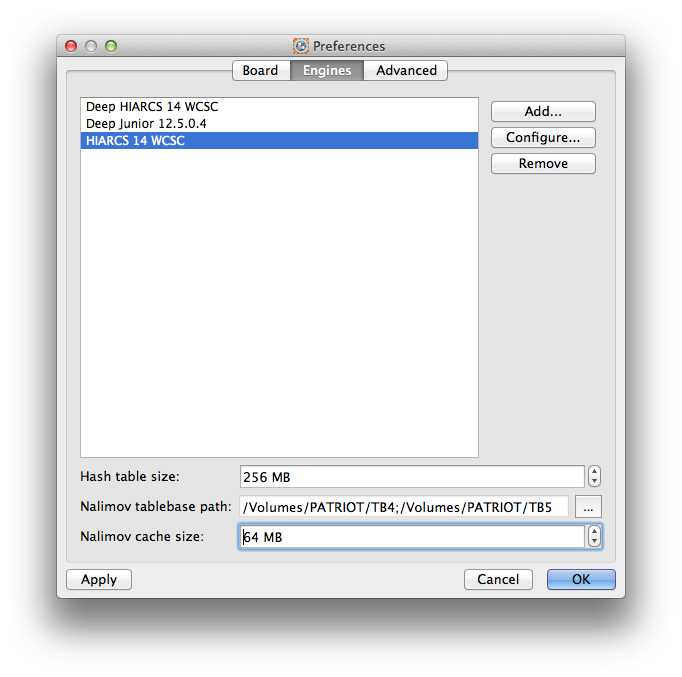
The Engines tab of the Preferences dialog handles adding, configuring and removal of chess engines.
As part of the HIARCS Chess Explorer package you will have the HIARCS 14 World Chess Software Champion engine(s) available automatically installed and added. You can also add any other UCI compatible engine.
Clicking the Apply button will apply the current settings but keeps the dialog open. Clicking the Cancel button will cancel any changes since the last apply and exit the dialog. Finally click the OK button to apply the current settings and exit the dialog back to the main display.
At the bottom of the dialog are the common settings applied to each engine for:
- Hash table size - this is a search table chess engines use to cache positions. The value is set in Megabytes (MB), for general use 256Mb is a good size to use. In general do not use more than 50% of the physical RAM on your machine. The up/down arrows allow the adjustment of the Hash table size in values which are powers of 2 or half steps thereof (e.g. 64Mb, 96Mb, 128Mb, 192Mb, 256Mb). Alternatively, you can click on the value to enter an exact Hash table size.
- Nalimov tablebase path - this is the path to local tablebases for the engines to use, you can set multiple paths by clicking the Add.. button.
- Nalimov cache size - this is the size of an endgame cache of Nalimov tablebase positions. If you have all 4,5 & 6 piece tablebases then use 512MB or more. For 5 piece tablebases you can use less, e.g.128MB. For just 4 piece tablebases 32MB is enough. The up/down arrows allow the adjustment of the Nalimov cache size in values which are powers of 2 or half steps thereof (e.g. 32Mb, 48Mb, 64Mb, 96Mb,128Mb). Alternatively, you can click on the value to enter an exact Nalimov cache size.
The Nalimov tablebase path can be set by clicking on the ... button when you will be given a Choose directories dialog:
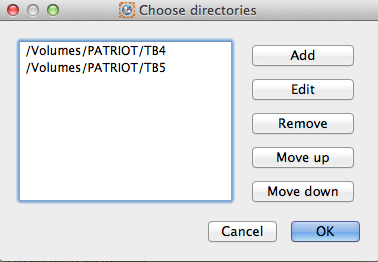
you can then browse to the folder(s) where you have the tablebases stored and you can Add each folder that contains tablebase files. You can also edit and remove folder paths and change the order of them.
Add an engine
To add a new engine (only UCI chess engines are supported) you simply click the Add... button and you will be given a Select engine executable dialog to browse and find the engine to add. Please see the Add an engine section for details.
Configure an engine
To configure an engine's options have the engine highlighted in the engine list of the preferences dialog and select the Configure... button. You will then be presented with an engine configuration dialog:
Remove an engine
To remove an engine highlight the engine you want to remove in the engine list by clicking on it. Then click on the Remove button and the engine will be removed from the engine list. Once the engine is removed it will no longer be available for selection in Analysis Explorer or in Play game mode.
Clicking the Apply button will apply the current settings but keeps the dialog open. Clicking the Cancel button will cancel any changes since the last apply and exit the dialog. Finally click the OK button to apply the current settings and exit the dialog back to the main display.