Preferences Advanced tab
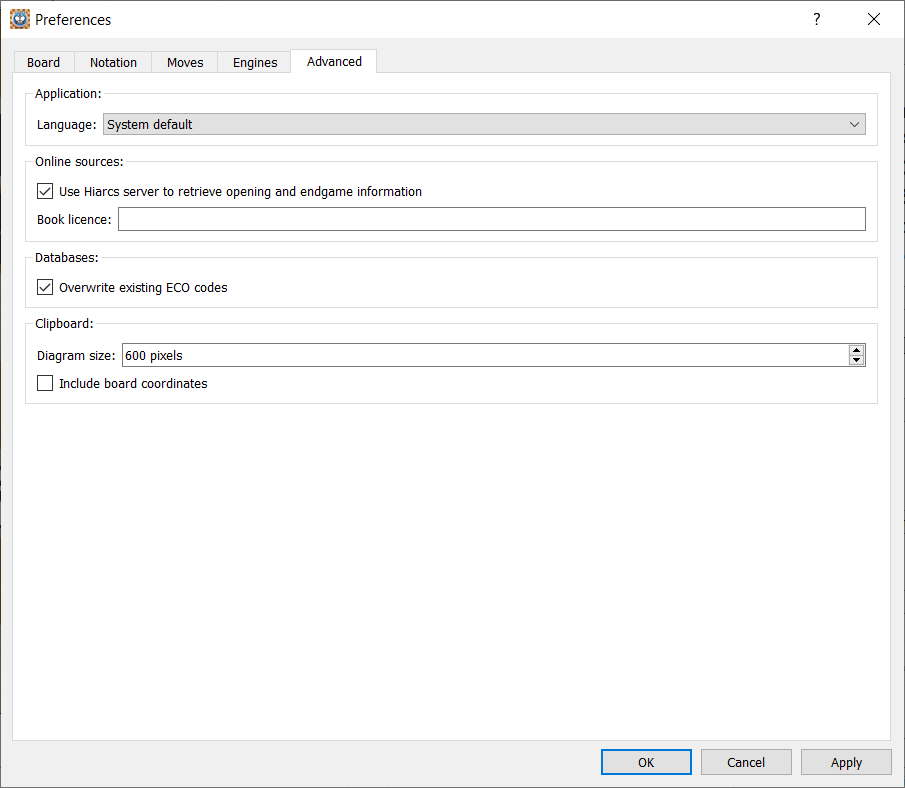
The Advanced tab of the Preferences dialog handles miscellaneous configuration settings in the following areas:
Application Language allows you to set the language you want. By default this is set to your OS default.
Databases
If the Overwrite existing ECO codes checkbox is set the following actions apply:
- when a database is loaded into HIARCS Chess Explorer Pro the openings are automatically classified for their ECO opening code overwriting any ECO code already set.
- any games added will have the ECO code classified by HIARCS Chess Explorer Pro and the ECO field will be read-only.
When Overwrite existing ECO codes checkbox is unset the following actions apply:
- when a database is loaded into HIARCS Chess Explorer the ECO only classified if it is not present, any existing ECO value in the database is never modified
- when you save a game HIARCS Chess Explorer will populate the ECO field if it is empty. You can always edit the ECO field.
If you prefer to keep the original ECO code assignment already in databases please uncheck this option.
Online sources
Use Hiarcs server to retrieve opening and endgame information - by default HIARCS Chess Explorer will contact the HIARCS Chess Server (HCS) to retrieve information about openings and endgames which are displayed by Book Explorer and Analysis Explorer as appropriate. If you want stop access to the HIARCS Chess Server this option can be unchecked but you will lose out on much chess information and will not be able to receive bonus chess information and tools in the future.
The Book license field allows HIARCS Opening Book subscribers to access additional content in the Book Explorer. A valid book license will enable access to powerful new opening books on the HIARCS Chess Server. For security reasons actual licenses are never displayed and are always encrypted. Book subscriptions are a separate purchase that can give access to the largest and strongest chess opening books, please see www.hiarcs.com for details.
Clipboard Diagram size and coordinates can also be set here.
Clicking the Apply button will apply the current settings but keeps the dialog open. Clicking the Cancel button will cancel any changes since the last apply and exit the dialog. Finally click the OK button to apply the current settings and exit the dialog back to the main display.