Preferences Board tab
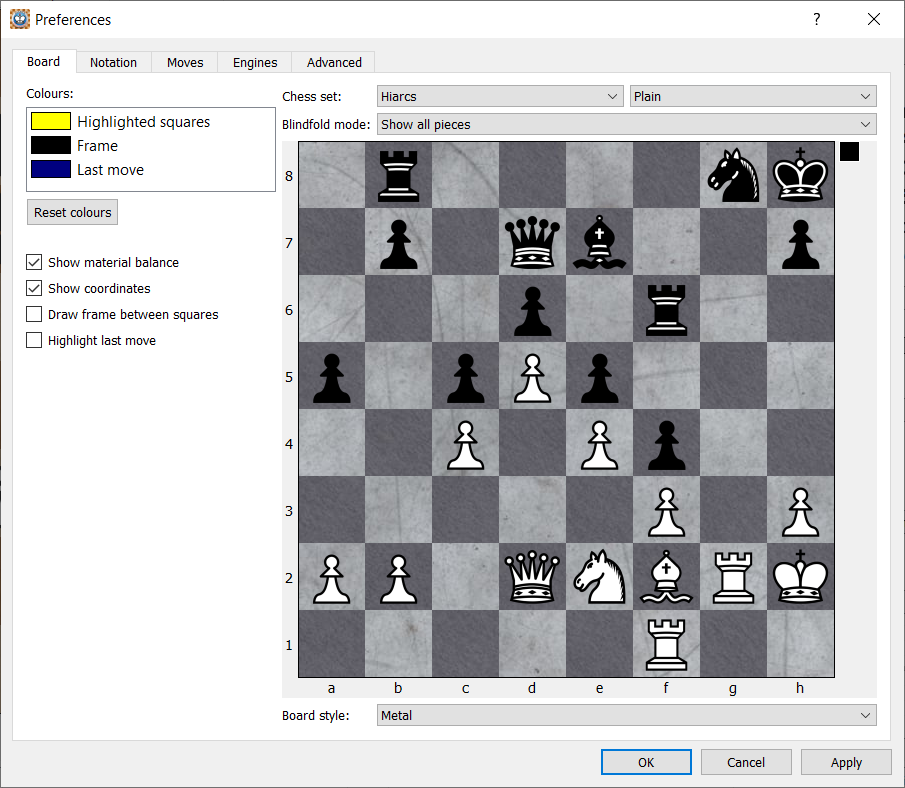
The Board tab of the Preferences dialog enables you to configure the board, chess set and highlighting aspects of HIARCS Chess Explorer Pro.
You can set the chess set you like from the Alpha, Fun, Hiarcs, Leipzig, Merida, Modern, Russian and USCF chess sets. Each chess set can be presented as Plain, with an Outline or with an Outline and Shadow.
The actual chess board can be set to multiple different textures including wood, marble, stone, slate and solid colours. You can see below some of the piece and texture combinations:
TBD
Any changes you make to the Chess set or Board style will be reflected in the sample chess board in the Board tab. This enables you to see what the combination of boards and chess sets look like before you decide on your preference.
You can also change the highlight colours for the highlighted squares by clicking on the highlighted squares you will get a colour palette to set your preferred colour. Similarly you can also configure the colour of the Frame, Engine move, Book move, Good move and Bad move highlights.
You can also adjust the presentation of coordinates around the board using Show coordinates. This setting will also show coordinates in printed diagrams.
A frame around each square on the board can also be set on if you prefer it. Finally the last engine move can be highlighted although we have left this off by default as the move animation given by HIARCS Chess Explorer highlights the last move of an engine well in play mode.
Clicking the Apply button will apply the current settings but keeps the dialog open. Clicking the Cancel button will cancel any changes since the last apply and exit the dialog. Finally click the OK button to apply the current settings and exit the dialog back to the main display.