Databases dialog
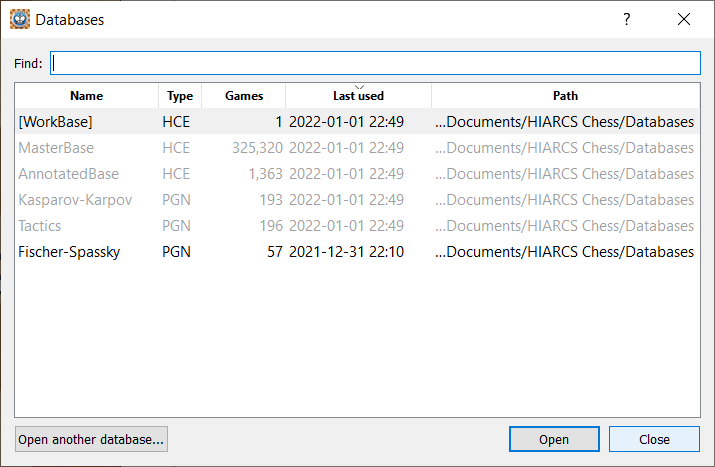
The Databases dialog shows the databases you have previously opened. You can use the column headers to sort the databases displayed into different orders. Databases which are already open in a database tab of HIARCS Chess Explorer Pro are shown greyed. To open a database from the list simply double click the database or click a database and click the Open button. Databases are opened into a new database tab of HCE Pro.
If the database you want to open is not displayed in the dialog you can click the Open another database... button which will open a system dialog so you can choose the database from your computer file system. HCE Pro can open HCE, PGN, CBH, CBV, EPD database formats.
To the right of each database name you can choose some special operations on it. Move the mouse to the right of the database name and you will see ... in a circle,

click the ... and you will get a menu of operations
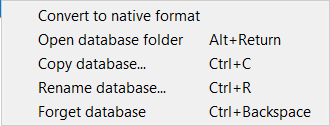
This enables you to:
- Convert a PGN database to native format
- Open the folder containing the database in a Explorer or Finder window
- Copy database opens a system dialog and enable you to copy the complete database to another database file name in the same format.
- Rename the database
- Forget the database - that is remove it from the list of Databases