Entering and annotating games
Within any database tab you can enter, copy or paste games. To start a new game choose the Game->New menu item and the Game Notation will be cleared ready for entry of a new game.
You can enter and adjust moves,variations and add/edit comments, move symbols, evaluation symbols or other symbols at any time using the move context menu.
When the "Show move quality when dragging" option is on (Prefs->Moves) HCE Pro will display the quality of the destination squares for the selected piece. The move quality is shown graphically:
Square symbols refer to book moves, circular symbols refer to non book moves (evaluated by the built in engine coach)![]() Green square = Good book move
Green square = Good book move
 Light green square = Ok book move
Light green square = Ok book move
 Orange square = Poor book move
Orange square = Poor book move
 Green circle = Good Move
Green circle = Good Move
 Light green circle = ok move
Light green circle = ok move
 Amber circle = Mistake
Amber circle = Mistake
 Orange circle = Poor move
Orange circle = Poor move
 Red circle = Blunder
Red circle = Blunder
You can highlight squares and draw arrows on the board to illustrate points and explain ideas.
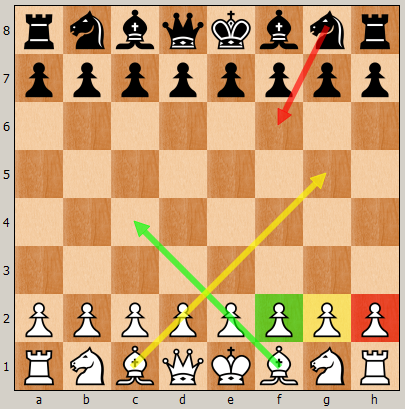
The following table explains how you can achieve the effects shown in the board above. Please note making the same gesture on a square removes the highlight.
PC/Mac keys: Ctrl=Control key (PC & Mac), Alt= Alt key (PC), Cmd=Command key (Mac), Option=Option key (Mac)
|
Effect required |
Key stroke |
Example |
|
Highlight square in green |
Press Alt (PC) / Ctrl (Mac) key while clicking on square |
Press Alt/Ctrl key and click on the f2 square to highlight it in green |
|
Draw arrow from source to destination square in green |
Press Alt (PC) / Ctrl (Mac) key while clicking down on source square, release the mouse on the destination square |
Press Alt/Ctrl key and click on the f1 square and release on the c4 square to draw a green arrow from f1 to c4. |
|
Highlight square in yellow |
Press Ctrl with the Alt (PC) / Cmd (Mac) key while clicking on square |
Press Ctrl with Alt/Cmd keys and click on the g2 square to highlight it in yellow |
|
Draw arrow from source to destination square in yellow |
Press Ctrl with Alt (PC) / Cmd (Mac) keys while clicking down on a source square, release the mouse on the destination square |
Press Ctrl with Alt/Cmd keys and click on the f1 square and release on the c4 square to draw a green arrow from f1 to c4. |
|
Highlight square in red |
Press Shift with Alt (PC) / Option (Mac) key while clicking on square |
Press Shift with Alt/Option keys and click on the h2 square to highlight it in red |
|
Draw arrow from source to destination square in red |
Press Shift with Alt (PC) / Option (Mac) key while clicking down on a source square, release the mouse on the destination square |
Press Shift with Alt/Option keys and click on the g8 square and release on the f6 square to draw a red arrow from g8 to f6. |