Setup position dialog
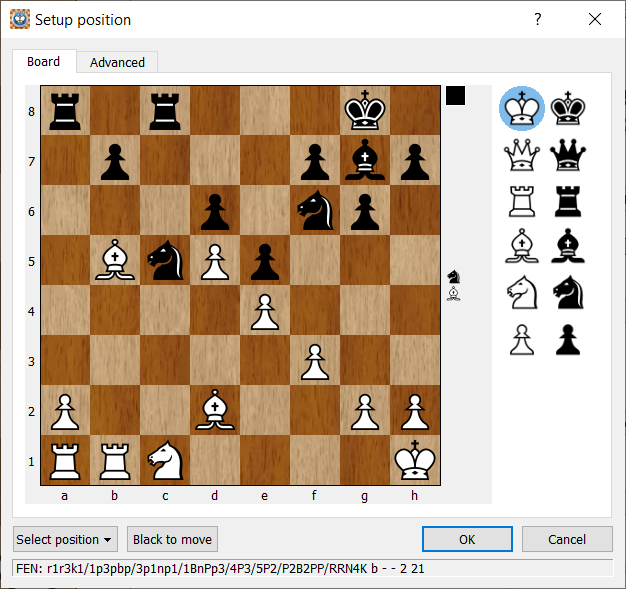
Accessed by clicking the set up position  shortcut icon.The dialog is also accessed from the Edit->Set up position menu item. The Setup Position dialog allows you to edit an existing position or set up a new position altogether.
shortcut icon.The dialog is also accessed from the Edit->Set up position menu item. The Setup Position dialog allows you to edit an existing position or set up a new position altogether.
The dialog shows the following information:
- The current board position of the edit
- The current side to move in the position
- The move number of the position
- The current FEN of the position at the bottom of the dialog
- On the right hand side there is a palette of chess pieces to select from
Changing the position
You can change the position in a number of ways:
- You can drag any piece to another square to move it
- You can drag any piece off the board to remove it
- You can select any piece/colour from the palette:
- then click on one or more squares to add the piece on that square
- if you click on a square which already contains that piece/colour it will be removed from the square leaving it empty
Operation selections
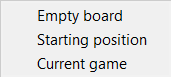
Use the Select position selector to
- Select Empty board will clear the board of pieces leaving an empty board
- Select Starting position to reset the position to the opening chess position
- Select Current game to reset the position to the position in the current game shown in the current database tab
Use shortcut keys to:
- Ctrl+V (Cmd+V on macOS) to Paste FEN position from the clipboard onto the board
- Ctrl+V (Cmd+V on macOS) to Copy FEN from the current board position shown onto the clipboard
- Cancel will cancel the position set up and return to the game window
- OK will accept the position set up and return to the game window with the new position
Advanced tab
In the advanced tab you can adjust:
- the Castling rights of the current position shown in the Board tab - please note in any position HIARCS Chess Explorer will initially set the most likely castling rights for the position.
- set the number of plies (half moves) since the last capture or pawn move.