|
| | This page contains answers to common questions you
may have, along with some tips
and tricks that we have found useful and presented here as questions. This page
will grow over time as new questions and answers are added.
- Which devices will Hiarcs Palm Chess
Pro run
on?
- How do I install Hiarcs on my PDA?
- How do I register Hiarcs to unlock the
full product features?
- Is Hiarcs the strongest PDA chess
program?
- What levels are there for the
beginner and average club player?
- How do I access the Hiarcs commands or
menu?
- How do I transfer games played to my
computer?
- How do I transfer games from my
computer to my PDA device?
- Can I get help from within Hiarcs on
my PDA?
- What shortcuts does Hiarcs provide?
- How do I access the menu and use the Hiarcs
capabilities?
- Can I transfer large PGN databases
onto Palm HIARCS?

Palm HIARCS runs on any PalmOS based device running PalmOS version 3.5 or
later. It is compatible with the following PDAs and smart
phones:
 | Palm IIIc, Palm IIIxe, Palm Vx (OS 3.5), Palm VIIx, Palm m100, Palm m105,
Palm m125, Palm m130, Palm m500, Palm m505, Palm m515, Palm i705, Palm Tungsten C, Palm
Tungsten E, Tungsten E2, Palm Tungsten T, Palm Tungsten T2, Palm Tungsten T3,
Tungsten T5, Palm
Tungsten W, Palm Tungsten T|X, Palm Zire, Palm Zire 21, Palm Zire 31, Palm Zire 71, Palm Zire
72, Palm Z22. Palm LifeDrive, |
 | Handspring Visor Neo, Handspring Visor Platinum, Handspring Visor Prism,
Handspring Visor Pro, Handspring Visor Edge |
 | Acer s50, Acer s60, HeatheTech, TG50, TRGpro (OS 3.5.1), IBM Work pad c3,
c500, c505 |
 | All Sony Clie: Sony Clie N series, NR series, NX series, NZ series, S
series, SJ series, SL series, T series, TG series, TJ series, UX50 series. |
 | Kyocera 7135, QCP 6035, GSPDA Xplore G88, GSL Xplore G18, Samsung
SPHi300, SPHi330, SPHi500 |
 | Treo 90, 180, 270, 300, 600. 650, 680, 700p, 755p, Palm Centro |
 | Zodiac PDAs |
This list is not exhaustive, if your PDA is not listed but does run PalmOS
3.5 or later, then it is very likely HIARCS Palm Chess will work on your PDA.
Please download a free trial here to check this
out.
Hiarcs supports high density 320x320 and Sony HiRes graphics on devices
supporting these capabilities. It also supports colour graphics on colour
devices and grayscale on non colour devices.

First download the product from our download page.
Once you have downloaded the hiarcs compressed archive file (e.g. zip or
sit) you can extract the files by double clicking on the icon representing the
archive file (eg. hiarcs.zip). To do this open the folder where you saved the
downloaded Hiarcs file, then double click the icon and follow the instructions
to extract all the files to a folder on your hard disk.
If you do not have extraction software like WinZIP or Stuffit Expander you
can download either of these for free from these sites: WinZip
or StuffIt
Expander.
Once the files are extracted onto your computer you simply need to install
them onto your Palm by following these short steps:
1) Open the folder containing the extracted files
2) For ARM based PDAs double click on the HiarcsARM.prc file, otherwise
double click the Hiarcs68K.prc, and the install tool will appear with the prc
file listed. Any device running PalmOS 5 or later will support the ARM engine.
If you are in doubt about whether your PDA is PalmOS 5 or ARM based simply
install the Hiarcs68K.prc which runs on all devices. Hiarcs will tell you whether you need the
HiarcsARM.prc when it first runs on your Palm.
3) Also double click the PH13BookSmall.pdb file and the Palm Install Tool
will add the openings book to the list of files to be installed.
4) Double click the ECONames.pdb file and the Palm Install Tool will add
the openings book to the list of files to be installed.
5) Double click any database pdb files you want installed and the Palm
Install Tool will add the database file to the list of files to be installed.
6) Now perform a HotSync and all the listed files will be installed into the
"unfiled" category on your PDA.
You can now run Hiarcs on your PDA by selecting it from the Application
Launcher on your PDA. Please note if double clicking a file does not launch it
into the Palm Install Tool it may be your file associations have not been
set up when the Palm desktop was installed. Alternatively you can use the
Add... button on the Install Tool and locate the files manually instead.
If you install Hiarcs68K.prc on an ARM based PDA, Hiarcs will Alert you if
you should install the HiarcsARM.prc version instead. HiarcsARM is up to 30
times faster than Hiarcs68K on the same device so it benefits you to install
the best version you can.
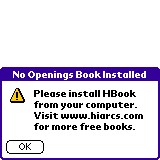

If you don't install a HIARCS opening book you will be given the above
(left) warning. You solve that you should install one of the HIARCS opening
books. You also need to install the EcoNames database in order to get openings
named and categorised into ECO references. If the EcoNames database is not
installed you will get the above (right) warning.

You must purchase Hiarcs in order to be able to register the product and
unlock all the great features. You can purchase by clicking on the How
To Buy link at the top of this page.


When the unregistered product starts up you will see the About Hiarcs
screen which has a "Register..." button. Simply press this button to
enter the registration screen. The About Hiarcs screen is also accessible from
the Hiarcs menu.
In the registration screen you will see a registration code of the form
XX-XXXX-XXXX-XX e.g. C0:2431:E335:4B, please note this registration code down and email it to us
together with your name and order number and optionally the type of your PDA.
In response (usually within a few hours) we will send you a registration
key which once installed will unlock all the great features of the full Hiarcs
product.

Hiarcs has been extensively tested against the previous strongest chess
programs on equal PDA hardware. In all the matches played Hiarcs has
demonstrated clear superiority over its rivals. HIARCS Palm Chess Pro is the only PDA
chess software to offer chess up to and including super Grandmaster strength at 2800 Elo† with graduated handicap levels from complete
beginner offering the full range of opponent strengths. Please see the Hiarcs
results page for details.

HIARCS is suitable for all players from absolute beginners (even young
children) to the very strongest chess players in the world!
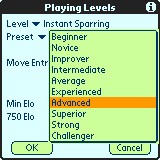

Hiarcs has ten instant sparring levels from beginner to challenger which
offer chess opponents in the Elo range 750 Elo to 1250 Elo. These levels cater
for absolute beginners up to entry level club player strength.
Once the player has graduated from these instant sparring levels there are Set Elo levels
to offer opponents at any time controls for the aspiring club chess player
between 750 Elo and 2700 Elo†. These levels cater for
players of all strengths. In addition you set the strength by class of
player giving a further guide to the relative strength being used.
Furthermore all the handicap levels are energy saving levels so your
battery life will be significantly extended.

You can access the menu system by tapping the Palm Menu icon usually found
at the bottom (left) of the screen on your device.
Some Palm devices have different ways to access the menu. Please see the
following menu
help page.

Any game or position played can be saved and up loaded onto your computer
and even analysed using PC/Mac chess program.
Follow these steps to up load the games you want:
1) Export the game as a memo using the Export PGN menu item under the Game
menu. This will save the game into the memo pad on your PDA. Please note if
you have the "extended PGN" preference enabled Hiarcs will also save
the time taken for each move and any evaluations Hiarcs had.
2) Hotsync your PDA and this will transfer memos onto your Palm Desktop.
3) Use the Palm Desktop application and go to the memo pad area where you will
find the exported PGN games.
4) Copy a selected game from the memo pad. This game can be pasted directly
into the move window of a PC chess program such as Hiarcs 12 or alternative you
can paste into another program such as Word.

Any game or position played can be transfered onto your PDA device.
Follow these steps to transfer each game you want:
1) On your computer open a PGN games database (e.g. using a text editor)
and highlight the game you want and copy it. Please note just one game must be
copied/pasted at a time.
2) Open the Palm Desktop application and go to the memo pad area and click New
in the list pane.
3) Now paste the previously copied game into the new memo.
4) Click the Apply button to update the memo list pane. To transfer another
game go back to step 1 and repeat for each game.
5) Perform a Hotsync and the new memo(s) will be tranfered to your PDA.
6) Start Hiarcs on your PDA and select the Import PGN menu item from the Game
menu.
7) Select the game from the dialog and tap Load to load the game into Hiarcs

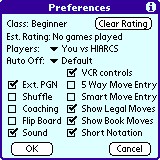
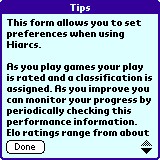
Yes, on any screen which has an (i) symbol in the top right hand corner of
the screen as additional tips/help. Simply tap on the (i) to display the
tips/help information.
Please also read the ReadMe.txt file included with the Hiarcs download.
This file has useful hints and tips which will help you get the best out of
the Palm Hiarcs product.

Various hardware buttons can be used for short cuts:
 | The Up and Down buttons can be used to move backwards and forwards through
the game. The Sony Jog Up and Down roller buttons perform the same function.
The down button can also be used to make Hiarcs Move Now if it is thinking. |
 | The Left and Right buttons on 5 way controls can be used to change the board
styles. The Sony Jog Left and Right buttons perform the same function. |
Of course the above options are available also through the menu commands,
Takeback, Forward, and Board Styles.
Most commands have shortcuts which can be accessed through the usual Palm shortcut stroke. For example, the short cut for New Game is N, so enter /
followed by N to invoke the New Game command.
Please note the / stoke in Graffiti should be drawn starting from the bottom left going to the top right.
There are some short cuts for very common commands which can be accessed just by directly entering the following strokes:
 | t (or T) - Takeback a move (or use Up button or /t) |
 | f (or F) - Forward a move (or use Down button or /f) |
 | w (or W) - Select Watch options |
 | space - change board size larger (or use Right button) |
 | backspace - change board size smaller (or use Left button) |
Space and backspace are entered in Graffiti by entering a dash (-) stroke, start from the left for a space, start from the right for a backspace.
You tap on the "Your Move" text in the bottom right hand corner of the screen to provide shortcuts to often used functions. It works as follows:
When "Your Move" is displayed, tap on the "Move" text to start Hiarcs thinking, tap on the "Your" text to start Hiarcs analysing.
When "Thinking..." is displayed, tap on the text to make Hiarcs Move Now.
When "Analysis" is displayed, tap on the text to stop analysis and return to play mode.
When "Auto Play" is displayed, tap on the text to stop Auto Play.

To access the menu commands tap on the common menu icon at the bottom of your screen or on the bottom left of the silk screen.
Some Palm devices have different ways to access the menu. Please see the
following menu
help page.
Some screens in Hiarcs have built in help or tips. These screens show a (i) in the top right of the screen. To access this info tap on the (i).
To play White simply make a move. You make a move by selecting (tap) a piece of
the side to move and selecting (tap) a destination square. With Show Legal Moves Hiarcs will indicate the legal moves for each selected piece to help you.
To play Black select the Move Now menu item under the Hiarcs menu. Hiarcs will play from the current position.
If you wish White to play from the top of the screen select the Flip Board menu item under the View menu.
There is a 5 way control check box for move entry on Smart Phones where the customer does NOT want to use the stylus. However, in this mode the
button shortcuts for other commands (like takeback) obviously do not work because the buttons are being used for move entry. Those who prefer to use
a stylus should NOT use this option.
There are clocks displayed in both the medium and large board views. The clocks
show the time in minutes and seconds or hours and minutes depending on the amount of time available. The format of the clock is 12:34. The clock will
count down for time controls (blitz, fischer or timecontrol) and count up for other levels like casual time per move, instant sparring and infinite.
In timecontrols if your time runs out the clock will show LOST.
The Hiarcs analysis is shown in the following format:
D6 10s -2.84 Bb4 Qd3 Bxc3 Qxc3 Re8
This means Hiarcs has searched to a Depth of 6 in 10 seconds and has an evaluation score of -2.84 (negative scores indicate Black is better,
positive scores indicate White is better), then the principal variation is given in Algebraic notation. You can see long Algebraic if you uncheck
the Short Notation option in the Preference screen.
If you have the Show Thinking engine option set to Full Variation or Full Analysis Hiarcs will display its considerations below the analysis line.
The Hiarcs considerations are show in the following format:
D11 Rxa5 7/12 85938N
This means Hiarcs is searching to depth 11 and currently looking at the move Rxa5 which is the 7th possibility out of 12. Hiarcs has searched 85938
position Nodes to this point.
Once Hiarcs makes its move it can display search information such as:
21... Ng6 11s, 9000nps
This means Hiarcs took 11 seconds to move. It searched 17405 nodes
per second in making its decision. A node is another name for a position, so
in other words 17405 positions per second.
Hiarcs can show you its available book moves in each position (except in full screen board style).
After the first move 1. e4 the book moves are shown in the following format:
c5! e5! e6 Nf6: c6: d5? d6? g6? Nc6?
The moves marked with a ! are strong moves for Hiarcs to play.
The unmarked moves (e.g. e6) are okay for Hiarcs to play.
The moves marked with a : are playable but not so strong.
The moves marked with a ? are considered not so strong and Hiarcs will NOT play them in Normal or Tournament book mode.
You can transfer games to and from your desktop computer by using the Export PGN and Import PGN options. Such games are stored in the memo pad
in the PGN format and will be sync'd with the desktop the next time you perform a Hot Sync. See www.hiarcs.com Palm Hiarcs FAQ for details.

There are predefined game databases which are available on our download
pages. These include famous World Championship matches between the world's
greatest chess players.
There is also a freeware third party tool: HED is a
suite of command-line tools, PC-side Perl scripts for making Palm Hiarcs databases
from PGN files of any size or content. Add, delete, and transfer between PGN
and Palm Hiarcs quickly and effectively. Includes an automation script for
very large PGN files. Save thousands of games and positions on an auxiliary
storage card with little effort.
Run on the PC side, these scripts convert PGN notation files
to Palm Hiarcs database format; several useful utilities provided for creating
managing Hiarcs databases. Works with Linux and Windows; requires Perl
and use of the command line, so it's a bit geeky but well worth the effort.
This is a third party freeware tool suite. We cannot provide
support for these tools but from all accounts it is a very useful
complimentary tool for Palm HIARCS if you are technically minded.
Many thanks to Bob Newell who designed and developed these
excellent tools.
| |
|
![]()

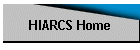
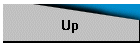

![]()