![]()

World Championship winning computer chess
software program & downloads for chess database, analysis & play on PC, Mac and
iPhone
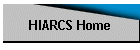
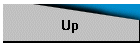
![]()
|
|
|
|
Using the Millennium ChessLinkHIARCS Chess Explorer v1.9.4 supports the Millennium ChessLink which enables connectivity to the Millennium Chess Board on Mac OS using a Bluetooth Low Energy (BLE) or on Mac OS or Windows using USB serial interface. Please note Bluetooth is not supported on PC Windows in v1.9.4. In order to use the Millennium ChessLink module connected to a Millennium chess board in HIARCS Chess Explorer you first have to detect the ChessLink module. Once the ChessLink is detected you can assign any particular tab/database view to use the ChessLink chess board by selecting the Connect icon. The Connect icon is at the far right of the tool bar:
The Connect icon looks like this:
When the current tab is not connected the icon is displayed as
Once the Connect icon is selected a connection to the ChessLink and Board is
made and if a successful connection is made, the icon will change to:
Once connected, if there are misplaced pieces compared to the position shown on screen the LEDs will show the misplaced pieces on the physical chess board. If the position matches the screen position, all LEDs will briefly light. Please note only one tab/view at a time can use the physical chess board, so for example if you have databases TopGames.pgn and AnnotatedGames.pgn open, you can choose the TopGames tab/view and click the Connect icon to connect the current (TopGames) tab view game to the chess board. If you later want to use the Chess Board in the AnnotatedGames.pgn tab view you will need to click the Connect icon. Similarly if you choose to Play a game against the computer it will open in a new tab view, you will need to click the Connect icon in order to connect the current view to the chess board. You can disconnect any tab/view currently connected to the
ChessLink chess board at any time by clicking on the Connected icon. Detailed Steps to detect and connect to the ChessLinkIn order to connect to the Millennium Chess link please follow
these steps: 1) Ensure your: 2) You have the Millennium Chess Board and ChessLink switched
on. 3) With HIARCS Chess Explorer running open the
Preferences dialog
(Edit->Preferences menu) and click on the Advanced tab. Under the "Electronic
board" section click the Detect button to discover the ChessLink module and
Chess Board.
4) Within a few seconds the Millennium ChessLink and Board will
be discovered as shown below:
Please note if you do not have a suitable driver for the serial USB connection you will need to install one. Please find out more on www.hiarcs.com
5) Once the ChessLink chess board is detected you can assign any particular
tab/database view to use the ChessLink chess board by selecting the Connect
icon:
|
|
"generally I use
HIARCS." - Five time World Chess Champion
Vishy Anand, in a recent interview when asked what chess program he uses to
analyse with World Chess Champion, Vishy Anand, used "Powerful" HIARCS machine in preparations for his 2010 & 2012 world title matches "This level of service is one other big reason to buy HIARCS." - John Jackson † Highest performance
reached depends on computer used.
Computer Chess Software
with world class chess engine playing strength. |