Edit menu
The Edit menu enables you to edit variation aspects of the current game notation and database tab.
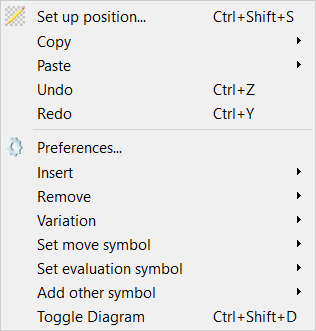
Set up position...
This menu item enables you to set up a new position. It opens the Setup position dialog where you can edit the current position or set up a different position of your choice.
Copy >
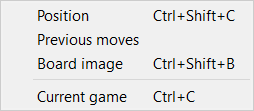
The Copy menu item allow you to choose to copy to the clipboard:
- Copy the current position shown on the board (copied in FEN format)
- Copy the previous moves in the current game from the current position (in PGN format)
- Copy a board image of the current position
- Copy the current game shown on the board (in PGN format)
Paste >

The Paste menu item allows you to choose how to paste a game from the clipboard:
- Paste game from clipboard onto current notation
- Merge game from the clipboard with the current game
Undo
This option allows you to undo the last operation you performed in this tab on the current game. This is very useful to reverse mistakes made in Game Notation. There is no limit to the number of undo operations you can perform since the game was loaded.
Redo
This option allows you to redo the last operation which was undone by the Undo command above. There is no limit on the number of Redo commands performed.
Preferences
The menu item opens the Preferences dialog where you can configure the HIARCS Chess Explorer Pro settings.
Insert >
This allows you to insert various items into the game notation:
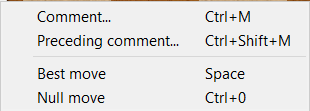
This submenu item allows you to insert into the game notation in a number of ways using the nested menu items:
- Comment... - this allows you to insert a text comment at the current move in the game notation. It will bring up an Edit comment dialog. You can also add diagram in the Edit comment dialog.
- Preceding comment.... - this allows you to insert a text comment before the current move of the game. It will bring up an Edit comment dialog.
- Best move - this option will insert the best move as suggested by the current analysing engine (if one is running) and change the position to after that move was played and the engine will begin analysing this new position. Depending on the context of the move to the game notation the following action is performed:
- If the move is at the end of the current variation, the move is added to the game notation.
- If the move is new and different to that played in the game notation, a new variation will be started in the game notation with the move inserted.
- If the move is the next move in the game notation no new move is inserted but the position changes to that after the move was played.
- Please note if you want to insert the whole line currently being analysed by the current engine simply click on the score/depth text value and the whole line will be added as a variation with the evaluation and depth. In this case the engine will continue to analyse the current position.
- Null move - this menu item makes a null move in the current position. A null move is basically making no move therefore giving up the right to move, the opposite side will then be next to play. A null move is illegal in chess play but is very useful in analysis, for example you may play a null move in a variation to illustrate what would happen if the side to play does nothing, thereby showing possible threats of the opponent. Please note a null move can also be played on the chess board simply by moving the king of the side to play onto the opponents king. Null move now has a keyboard short cut of Ctrl+0.
Please note there are many other context specific items like move, evaluation and other symbols which can be inserted by right clicking your mouse on a particular move in the Game notation.
Remove >
This allows you to remove various items from the game notation:

This submenu item allows you to remove from the game notation many different aspects using the submenu items:
Current symbol - this option removes the current symbol in game notation at move cursor position
Current variation - this option allows you to remove the current variation shown in the game notation. It has no effect on the main line of the game, it only affects variations.
Remove current variation - this will delete the current variation, for example::

choosing remove variation on the 6...e5 variation will remove it:

Current highlight - this option removes the current highlight at the move cursor position
Last move - remove the last move at the current move cursor position
All previous moves - remove all previous moves from current move cursor position
this will remove all the previous moves, for example:

choosing remove variation on the move 2...d6 will remove the previous moves:

All next moves - remove all the next moves from the current move cursor position
this will remove the following moves/variations:

choosing remove next on the move 7.f3 will remove the move following it:

All variations - this option will remove all variations from the game notation
All comments - this option will remove all the comments from the game notation
All symbols - this option will remove all move and evaluation symbols from the game notation
Everything except main line - this option will remove all comments, variations and symbols from the game leaving just the main line of the game
Variations >
Allows you to manipulate variations in the game notation:

Promote the current variation
Promote - this is used to promote a variation up one level closer to becoming the main line of the game. When promoting a variation you are in effect demoting any variation it replaces. Please see this example:

A main-line and variation:
Promoting the 6...e5 variation has this effect, 6...e5 line is promoted, 6...e6 line is demoted:

Promote to main line - this is used to make a variation become the primary variation, that is the top variation. When you choose Make primary variation on a variation like 6...Ng4 in the example below:
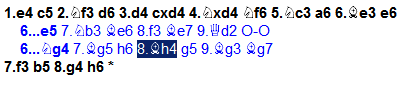
It produces makes the 6...Ng4 variation the top variation as follows:
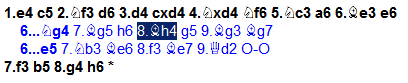
Move up - this enable you to move a variation up one level in the notation
Move down - this enable you to move a variation down one level in the notation
Reorder... - this enables you to reorder the variations in the Reorder variations dialog:
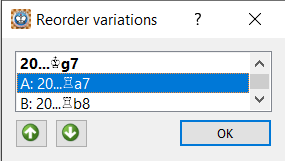
Set move symbol >
Set the move symbol at the current move cursor position
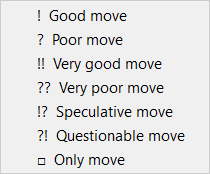
Set evaluation symbol >
Set the evaluation symbol at the current move cursor position
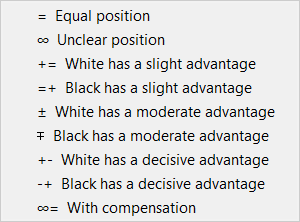
Add other symbol >
Add other symbols at the current move cursor position
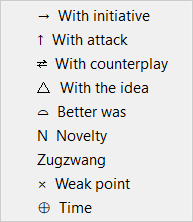
Toggle Diagram
Add or remove (toggle) a diagram at the current move cursor position in the game notation.