Play game dialog
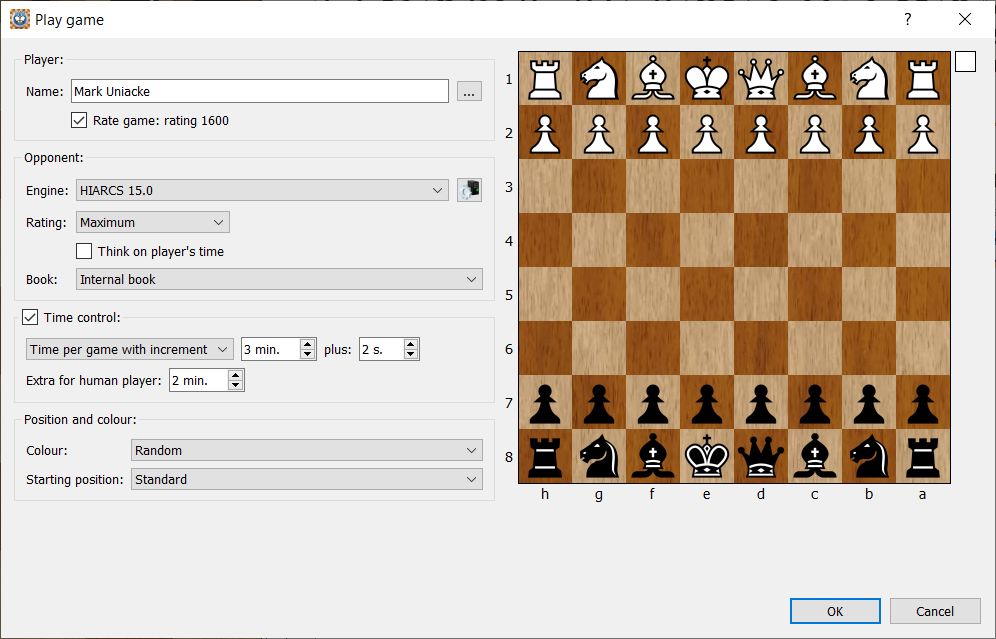
The Play game dialog allows you to set up a game to play against the computer.
Accessed by clicking the Play game  shortcut icon.The dialog is also accessed from the Play->New game... menu item. This dialog enables you to configure the type of game you wish to play against the computer.
shortcut icon.The dialog is also accessed from the Play->New game... menu item. This dialog enables you to configure the type of game you wish to play against the computer.
There are many sections to the Play game dialog as follows:
Player:
This section allows you to enter the name of the player who will play the game (it defaults to your name).
You can access Rated users statistics by clicking on the ... button next to your name, this will display the Rated user dialog.
You can choose if you want the game to be a rated game. The player's current rating is also displayed, here it is 1600 Elo.
Opponent:
This section allows you to select your opponent. Any engine loaded into HIARCS Chess Explorer can selected, however not all engines support set Elo ratings like HIARCS chess engines. Also no other chess engine supports the play realism of the HIARCS chess engines.
Engine: Select the engine and you can pre configure it using the engine settings icon to open a configure engine settings dialog.
Rating: You can select the rating of your opponent: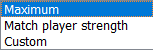
- Maximum setting allows the engine to play its strongest chess
- Match player strength allows you to play an adaptive opponent which matches your estimate chess strength
- Custom allows you to set a specific Elo rating for the engine to play at. The up and down arrow selector will increase or decrease the value in 25 Elo steps. You can of course click on the value and set an exact value from the keyboard.
Book: You can select the book the engine will play from but please note only the HIARCS Internal book can adapt to your Elo strength in the book moves it plays:
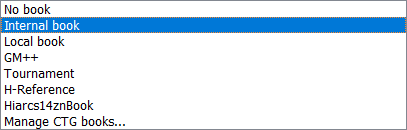
If you want your opponent to also think about its next move while it is your turn to move you can turn this on or off using the Think on player's time checkbox.
Time control:
You can optionally choose a time control to play at. Here are the options:
- No time control selected - the opponent will move instantly, nice for casual play.
- Time per game - you can set the time which each side has to complete all their moves
- Time per game with increment - the same as Time per game except in addition you can set an increment in time each player gets for each move they make
- Time per given moves - this allows you to set the number of moves each side must complete in a given amount of time
- Average time per move - this is a simple setting to get an average time per move you want
In addition to these time control settings you can also set extra time on the human players clock at the start of the game.
Position and colour:
Colour: Choose to play White, Black or let HCE-Pro decide with a random choice:
Starting Position: This option allows you to set the starting position for the game, for example you can set the standard starting position or a position from a well known opening which is very useful for practice and learning.
Standard: The normal chess starting position
Current: The current position in the tab you start Play->New game... from (useful for practising play from a particular position)
Opening: You can select from a wide range of openings: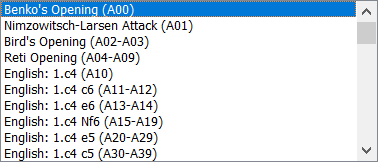
Chess960: You can play a Chess960 game using either a Random or any of the 960 starting positions.