File menu
The File menu allows you to manipulate files. Please note the shortcut keystroke for common operations are also defined on the menu, you can use the keyboard shortcut to invoke the associated function directly from the keyboard. You can also see shortcut icons for some menu items on the menu as a guide that there is a shortcut toolbar icon for the option.
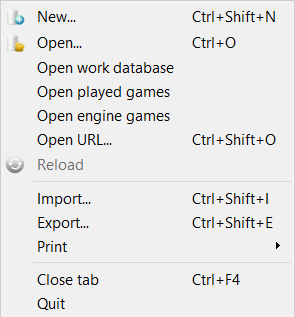
New...
Create a new HCE or PGN database, you will be shown a New database dialog to set the new database name. The new database will then be created and opened in a new database tab.
Open...
Open an existing or new database, you will be shown a Databases dialog which shows all the previous databases you have used and allows you to open other databases. Choose the database to open and it will be opened in a new database tab.
Open work database
Open the WorkBase database in a database tab. Normally the WorkBase is open by default, it has special properties which means it autosaves all your work and is a useful tool for general chess work.
Open played games
Open the PlayedGames database in a database tab. The PlayedGames database contains the games you play against the computer, these are auto-saved.
Open engine games
Open the EngineGames database in a database tab. The EngineGames database contains the games played in engine matches, these are auto-saved.
Open URL...
Open a URL of an online database. You will be shown an Open URL dialog which enable you to enter the http address of a PGN to download and keep live with updates.
Reload
The menu item allows you to reload a live PGN database PGN. This is only active if you have a live PGN open.
Import..
This menu item allows you to import a database into the current database tab. It opens an Import database dialog to allow you to do this. Please note when you import games they will be added to your existing current database which is open. This operation cannot be easily undone so please use caution when importing games into your important databases.
Export...
This menu item allows you to export a game, filter of games or entire database into various formats for sharing. It opens an Export database dialog to allow you to do this. The games and comments are exported accordingly. Please note the game are exported in the sort order of the Game Explorer game list, for example if you sort the database by Date, then Export the database HCE-Pro will export the games in Date order.
Print >
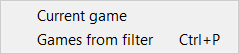
This menu item allows you to print a game or filter/database of games. Be careful when printing a collection o games as it can require a lot of paper to print.
Close tab
This menu item allows you to close the current tab.
Quit
This menu item allows you to Quit HIARCS Chess Explorer Pro. Please note on Mac OS the Quit menu item is on the HIARCS Chess Explorer Pro menu.