Game Explorer

The Game Explorer enables you to explore and manipulate the games within a database. You can see the database name and how many games the current view shows out of the total database size.
It displays the games in the current filter of the database in the list below. Each game can be selected to view or selected to perform an operation on:
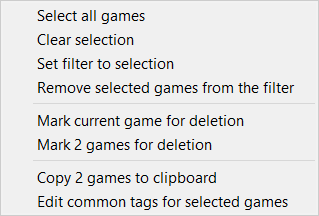
You can tick games to put them in a selection and then you can then:
- Select all games in the game list - you can then perform operations on all the games, for example copy
- Clear the selection - removes all ticked games
- Set filter to selection will set the current filter to the ticked games
- Remove selected game from the filter - this will remove all ticked games from the current filter
- Mark current game for deletion - the current game is marked for deletion, the game are greyed with a line through them but they are not deleted until you choose Clean up database in the Manage database dialog
- Mark 2 games for deletion - all the ticked games (in this case 2) will be marked for deletion. The games are greyed with a line through them but they not deleted until you delete from the Manage database dialog
- Copy 2 games to clipboard - all ticked games are copied to the clipboard, you may want to paste them into a different database for example
- Edit common tags for selected games - all the common non player tags are listed in the Edit common tags dialog and you can edit them for all the games in the ticked selection.
Game Explorer options
In the top right hand corner of the Game Explorer you will see some icons:

In left-right order these are:
 Manage database - opens the Manage database dialog for the current database
Manage database - opens the Manage database dialog for the current database
 Delete/Restore selected games - delete or restore the ticked selection
Delete/Restore selected games - delete or restore the ticked selection
 Show filter statistics - for the current game list (filter) in the Filter statistics dialog
Show filter statistics - for the current game list (filter) in the Filter statistics dialog
 Reverse filter - reverse the current filter
Reverse filter - reverse the current filter
 Reset filter - this reset the current filter to all database games
Reset filter - this reset the current filter to all database games
 Quick search - this opens the quick search field
Quick search - this opens the quick search field
 Maximise/restore the Game Explorer game list size, when the game list is just at the bottom of the window this icon will expand it to fill the whole window, in the expanded state clicking this icon will restore the game list to its normal size.
Maximise/restore the Game Explorer game list size, when the game list is just at the bottom of the window this icon will expand it to fill the whole window, in the expanded state clicking this icon will restore the game list to its normal size.