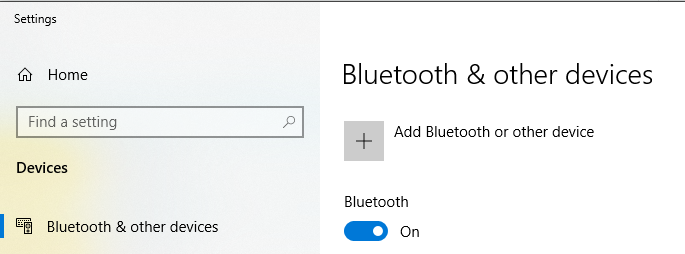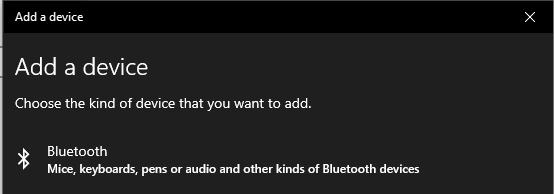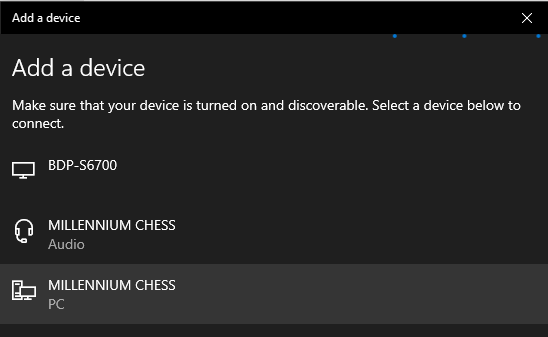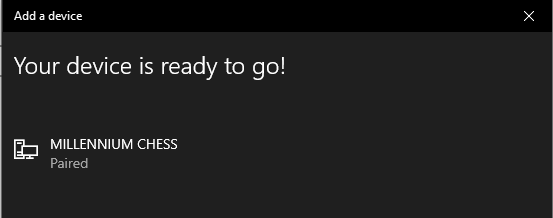HIARCS Chess Explorer Pro for PC
Frequently Asked Questions
HIARCS Chess Explorer Pro for PC is a very intuitive and easy to use product with a detailed searchable online manual.
- How do I activate HIARCS Chess Explorer Pro?
- As an existing customer to HIARCS Chess Explorer, am I eligible for a discount for HIARCS Chess Explorer Pro?
- Do you have a manual for HIARCS Chess Explorer Pro?
- Which Windows OS does HIARCS Chess Explorer Pro work on?
- Which processors do you support?
- Which HIARCS Engine does HIARCS Chess Explorer Pro come with?
- Can I add another engine to HIARCS Chess Explorer Pro?
- Do you have an overview of the product?
- What languages does the product support?
- Do you have help videos for the product?
- Can I buy HIARCS Chess Explorer Pro as a gift for someone else?
- I have the Deep/Premium version of HIARCS Chess Explorer Pro, how do I get Deep HIARCS 15 to use more than one thread?
- I have an online book subscription, can I use it in HIARCS Chess Explorer Pro?
- How many activations of HIARCS Chess Explorer Pro for Windows does a purchased license include?
- How do I connect my Millennium eBoard to HIARCS Chess Explorer Pro?
- How do I connect to a Millennium eBoard using Bluetooth?
- How do I connect to a Millennium eBoard using USB?
- How do I use my Millennium eBoard so black instead of white is playing up the board?
How do I activate HIARCS Chess Explorer Pro?
When activating the product please ensure you have entered the license name and code exactly as given to you. The easiest way to do this is to use Copy and Paste. You can copy by highlighting the text to copy and using the Ctl+C key combination. To paste click in the empty field (e.g. Code field) and use the Ctl+V key combination to paste the code.
All our licenses are checked as valid before they are emailed to you.
As an existing customer to HIARCS Chess Explorer, am I eligible for a discount for HIARCS Chess Explorer Pro?
Yes you are eligible to a discount. The discount can only be obtained through HIARCS Chess Explorer App itself, and if you start the program up, you will be notified with a small information popup with the discount there.
Do you have a manual for HIARCS Chess Explorer Pro?
Yes, there is a detailed manual that can be found here: https://www.hiarcs.com/hce-pro/manuals/pc/hce-pro.html
Which Windows OS does HIARCS Chess Explorer Pro work on?
HIARCS Chess Explorer Pro will work on all 64 bit Windows 7 or later. This includes Windows 7, 8, 10 and 11.
Which processors do you support?
HIARCS Chess Explorer Pro supports both Intel and AMD processors on Windows PCs.
Which HIARCS Engine does HIARCS Chess Explorer Pro come with?
HIARCS Chess Explorer comes with the HIARCS 15 series chess engines, which are the strongest ever HIARCS Chess Engines. HIARCS 15.3 is more than 250 Elo stronger than The World Chess Software Champion HIARCS 14 and supports up to 32 threads/cores.
Can I add another engine to HIARCS Chess Explorer Pro?
Yes, you can add any number of UCI compatible chess engines to HIARCS Chess Explorer Pro
Do you have an overview of the product?
Yes, please read our PC chess software comparison table here. There will be a quick overview video coming in November 2024.
What languages does the product support?
HIARCS Chess Explorer supports numerous languages. These are: English, French, German, Italian, Polish, Portuguese and Spanish.
Do you have help videos for the product?
The videos are in development based on the new v1.3 version and should be available in March 2024.
Can I buy HIARCS Chess Explorer Pro as a gift for someone else?
Yes, you can purchase HIARCS Chess Explorer Pro as a gift, please purchase using your email address then before using the license contact us by emailing  for license reassignment.
for license reassignment.
I have the Deep/Premium version of HIARCS Chess Explorer Pro, how do I get Deep HIARCS 15 to use more than thread?
By default Deep HIARCS 15 uses half the physical cores of the system. We choose this default so that most customers are able to run Deep HIARCS 15 in multiple database tabs without affecting overall system performance. You can change the number of threads used in the Analysis Explorer toolbar. That allows you to set anything from 1 to a maximum of the number of logical cores on your machine. If you want to change the default threads used for Deep HIARCS 15 in all database tabs please go to the Preferences->Engines dialog and select Deep HIARCS 15 and set the threads to your choice.
Please note HIARCS Chess Explorer Pro also has a load alert which is a red square which appears in the bottom right hand corner of the window, if you see that you can move the mouse pointer over the red square to get info on the system usage of the engines running.
I have an online book subscription, can I use it in HIARCS Chess Explorer Pro?
Yes you can use your existing or new online book subscription with HIARCS Chess Explorer Pro and HIARCS Chess Explorer (classic). Furthermore, the use of an existig book susbcription in HIARCS Chess Explorer Pro Premium edition extends the subscription by a year.
How many activations of HIARCS Chess Explorer Pro for Windows does a purchased license include?
The purchased license includes 3 activations of the product on Windows for your personal use as the licensee. This means you can activate it on both your desktop and laptop Windows computers. You can also deactivate a license so you can upgrade your computer. Being a personal use license we would not expect simultaneous use in separate locations. Activations can be deactivated from the About HIARCS Chess Explorer Pro dialog and used on other machines you personally use.
How do I connect my Millennium EBoard to HIARCS Chess Explorer Pro for PC Windows?
Support for Millennium EBoards was introduced at HCE Pro v1.2 on Windows 10 and 11 (or later). You can connect using either Bluetooth or USB. Below you can find details on how to connect your Millennium eBoard to HCE Pro v1.2 or later.
How do I connect to a Millennium eBoard using Bluetooth?
You can connect HIARCS Chess Explorer Pro v1.2+ to your Millennium eBoard via Bluetooth as follows. In order to use Bluetooth you will need Windows 10 (1507) or later.
- Switch on your eBoard and ChessLink module and ensure Bluetooth is ON. On the eOne board make sure the bluetooth light is on, if not hold the right most button until the bluetooth light comes on.
- Open HIARCS Chess Explorer Preferences and click on the Advanced tab:
- Click the Detect button and HCE Pro will try to detect the connection to the eBoard/ChessLink
- If the detection fails please check the eBoard/ChessLink are ON with bluetooth enabled. When the detection is successful you will see:
- Once the eBoard is detected you will notice in the HCE Pro toolbar the following right most icon:
- In order to associate a database tab or play game tab with the eBoard you must click the connect icon:
- The current tab with the icon selected is now connected to the eBoard. You can make moves on the eBoard and they will be reflected on the graphic chess board in HCE Pro. If you are playing a game against the computer, the computer moves will be highlighted on the eBoard using the LED lights.
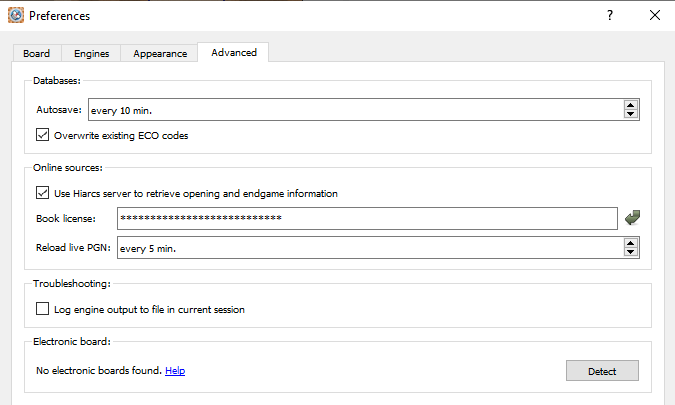
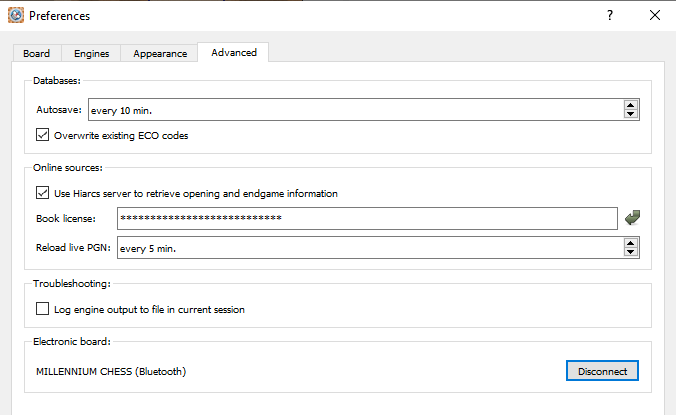
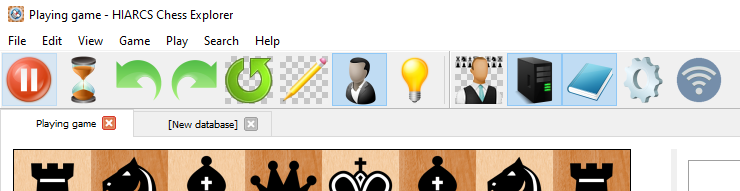
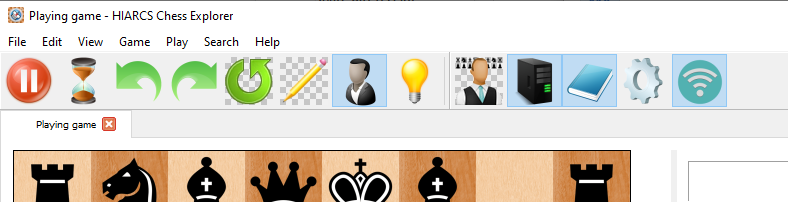
How do I connect to a Millennium eBoard using USB?
You can connect HIARCS Chess Explorer Pro v1.2+ to your Millennium eBoard via USB cable as follows. A USB connection to the board is the most reliable and fastest method but does involve using a USB cable to connect your Millennium ChessLink or eBoard (if the eBoard has a USB port) directly to your computer. Here are the steps to getting connected:
- First install the driver for your eBoard:
- eOne: Download eOne CH341 driver
- ChessLink eBoards: Download ChessLink FTDI driver
- Download the driver package, unzip it and run the set up installer to install the driver onto your computer.
- Plug the USB cable into both your computer and the eBoard or ChessLink module.
- Switch on the eBoard and ChessLink module. For the eOne ensure Bluetooth light is off by holding right most button until it goes off.
- Open HIARCS Chess Explorer Preferences and click on the Advanced tab:
- Click the Detect button and HCE Pro will try to detect the connection to the eBoard
- If the detection fails please check the USB cable, eBoard/ChessLink are connected and ON. Also check the driver has been installed. When the detection is successful you will see:
- Once the eBoard is detected you will notice in the HCE Pro toolbar the following right most icon:
- In order to associate a database or play game tab with the eBoard you must click the connect icon:
- The current tab is now connected to the eBoard. You can make moves on the eBoard and they will be reflected on the graphic chess board in HCE Pro. If you are playing a game against the computer, the computer moves will be highlighted on the eBoard using the LED lights.
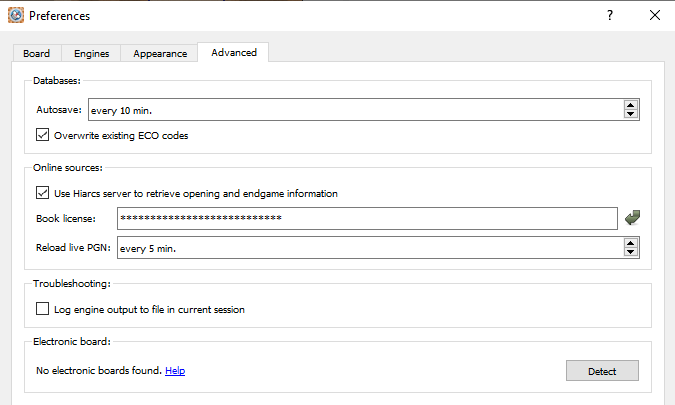
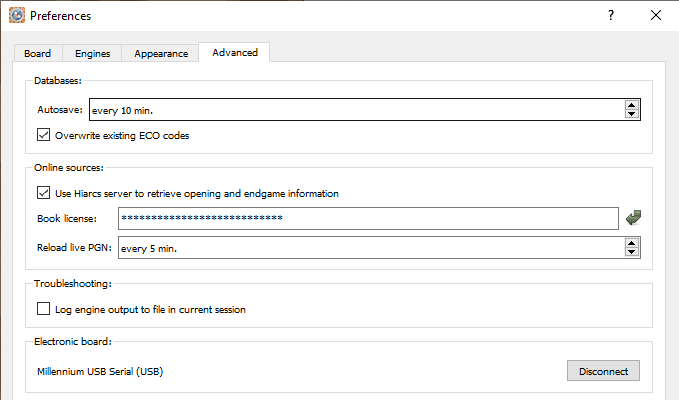
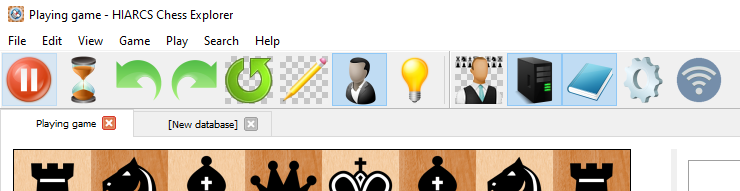
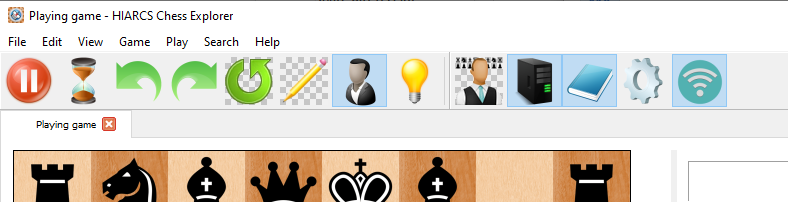
How do I use my Millennium eBoard so black instead of white is playing up the board?
Please note this answer applies to Millennium eBoards with piece recognition.
When playing with the white pieces the eBoard is normally set up so white pieces are playing up the board. However, if you want to play with the black pieces you will probably want black to be playing up the board instead. Once the eBoard is detected by HCE Pro and you have connected a database or play tab in HCE Pro to the eBoard, you can set the play direction in a number of ways:
- Rotate the Physical eBoard:
- Rotate the pieces on the eBoard:
- Tell HCE Pro the board rotation you want:
- White playing up the board: Place the white king on a4 and black king on a5 to indicate white is playing up the board. Placement on h4/h5 has the same effect.
- Black playing up the board: Place the black king on a4 and white king on a5 to indicate black is playing up the board. Placement on h4/h5 has the same effect.
- Any time rotation:
You can just rotate the actual physical eBoard so that black is playing up the board with respect to where you are. However, this may be inconvenient due to the cabling and placement of the physical eBoard so the methods below are better alternatives.
You can rotate the pieces on the eBoard so black is playing up the board. For example you can set up the normal starting position with black at the bottom of the board and white at the top and HCE Pro will automatic detect you want to play with black playing up the board. Please note at any time you can rotate the pieces on the board and HCE Pro will detect your intention to play the position now rotated.
Empty the board and now use the white and black kings to signify the direction of play on the board:
Once HCE Pro recognises the above placement on an otherwise empty board, HCE Pro will indicate with the LEDs the direction white is playing. You can use this method to set the direction of play before setting up a position for example where white is playing down the eBoard.
At any stage of a game in progress with HCE Pro in sync with the eBoard you can rearrange the pieces on the eBoard so they are rotated and HCE Pro will recognise the new arrangement and direction of play. For example if white is playing up the board with WKf2, WRg3, BKf5 on the board, you can replace the pieces to WKc7, WRb6, BKc4 and HCE Pro will auto sync and recognise white is playing down the board. In fact after 50% of the pieces have changed to a rotated placement HCE Pro will light the LEDS on the squares to complete the rotation. Once all the pieces have been placed on their rotated squares HCE Pro will indicate the new direction of play using the LEDs on the eBoard.
Extra step for Bluetooth connectivity with older Windows 10 installations
This operation does not apply to Windows 11 or the latest Windows 10 updates.