Junior PC Chess FAQ
This page contains answers to common questions you may have, along with some tips and tricks that we have found useful and presented here as questions. This page will grow over time as new questions and answers are added.
- What spec PC is needed for Deep Junior UCI?
- How do I install Deep Junior UCI on my PC?
- How do I activate the Deep Junior UCI engine?
- How do I setup Deep Junior UCI under Arena?
- How do I setup Deep Junior UCI under Fritz/Hiarcs (Chessbase)?
- How do I setup Deep Junior UCI under Chessbase?
- Will you give free updates to Deep Junior UCI customers?
- What are the strongest settings for Deep Junior UCI?
- Can the Deep Junior UCI version run on single processors?
- How can I get Deep Junior' to use its own opening book?
- What is new in Deep Junior 13?
- What are the advantages of buying Deep Junior from www.hiarcs.com?
What spec PC is needed for Deep Junior UCI?
Deep Junior UCI requires a PC running MS Windows 2000, XP, Vista or Windows 7 (all versions) with a UCI compatible chess GUI (a chess GUI is not included in the package).
How do I install Deep Junior UCI on my PC?
Shortly after your payment to purchase Deep Junior is received you will be automatically sent an email with your personal license key to activate Deep Junior and the download details including a link to the download. Simply click on this link and save your download (please note where you save the downloaded installer). Please make sure you only use the installer on your computers and only those you intend to use Deep Junior UCI. The reason for this is that the license key is for your personal use only and displayed within the product. Once downloaded and ready to install please locate and run the installer, DeepJuniorUCISetUp.msi
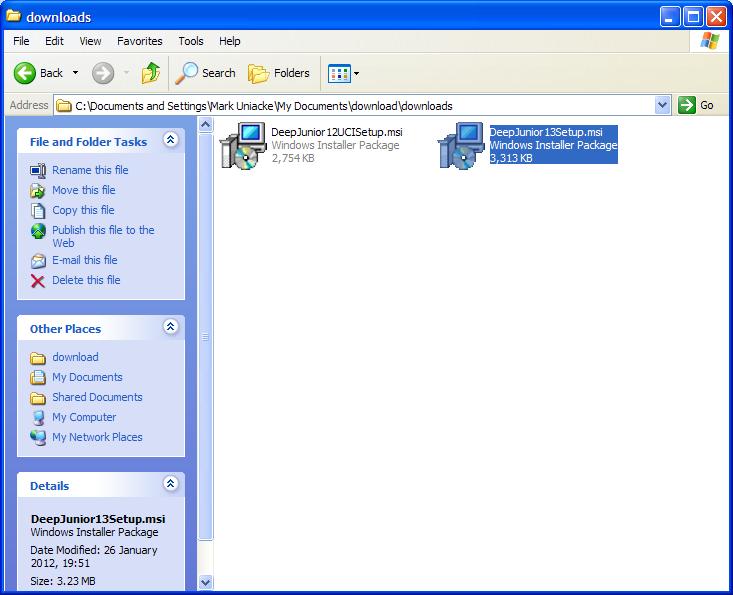
Double click the installer to run it. Once the installer is running please follow the straight forward instructions to install the chess engine.
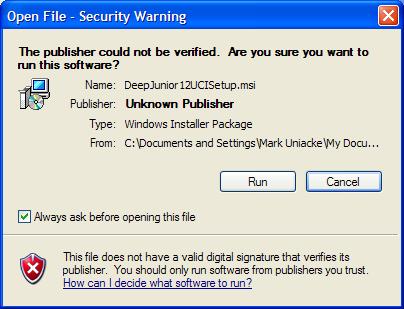
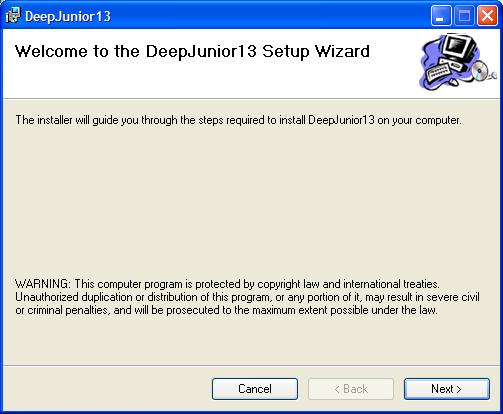
Please note the folder that the installer installs Deep Junior UCI in.
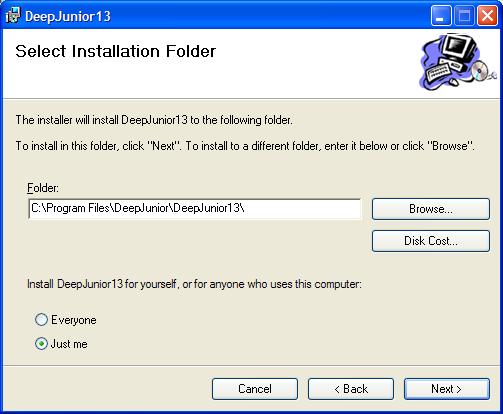
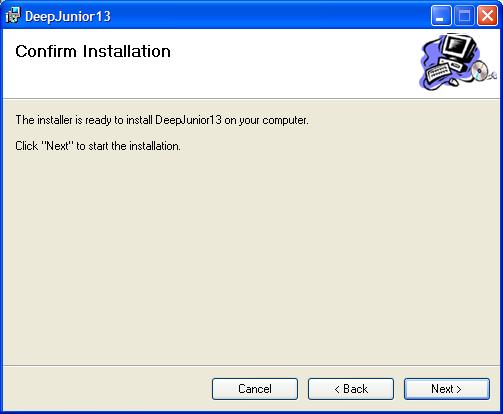
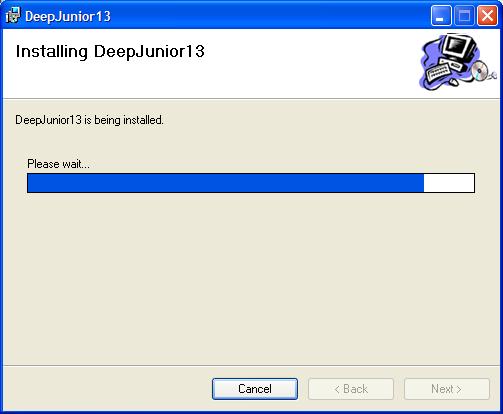
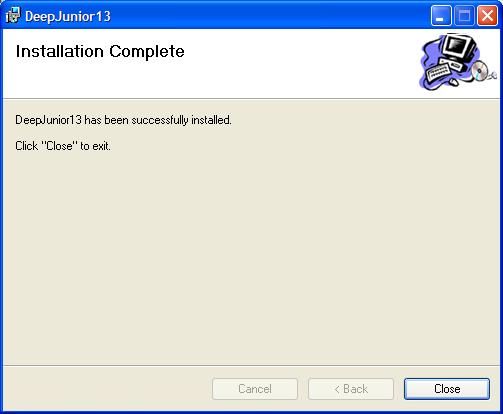
Once the installer has finished you will find the Deep Junior UCI engine, book, license and readme files etc. will then be automatically installed on your machine in the folder you selected.
Once the engine is installed you will need to create/add the Deep Junior UCI engine into your favourite Chess GUI so you can use it. Please see the other question/answers below on this page for how to do this.
How do I activate the Deep Junior UCI engine?
After you purchase of Deep Junior UCI we will generate a personalised license name and key which will be emailed to you.
First download the product and install it on your computer.
Now there are two main ways to activate the engine:
1. Activation before adding into a chess GUI (Recommended) - This is probably the simplest way to activate the Deep Junior engine. Open the folder in which Deep Junior is installed. To do this open a file browser and navigate to the folder containing the Deep Junior UCI chess engine you want.
The default installation location for Deep Junior UCI is C:\Program Files (x86)\DeepJunior\DeepJuniorYokohama
The following screenshots are exactly the same with Deep Junior Yokohama or DeepJunior13.
Navigate to the Deep Junior folder using Windows Explorer
Double click on the engine Application exe you want to pre-activate (DeepJuniorYokohama.w32 or DeepJuniorYokohama.x64) and you will be presented with the following dialog.
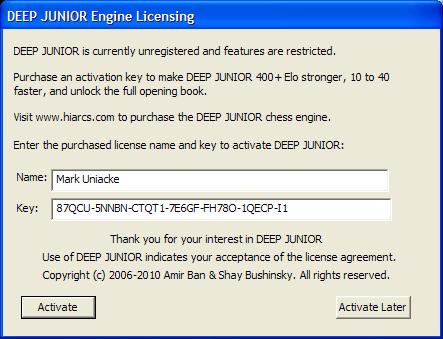
by entering your license information you will activate Deep Junior Yokohama. You can then add the engine to a chess user interface like HIARCS Chess Explorer. Alternatively you can activate using this method...
2) Activation when adding into chess GUI - Add/create the Deep Junior UCI engine in your chosen Chess GUI. When you load the engine in your chosen GUI for the first time you will be presented with a dialog in which to enter your license name and key.
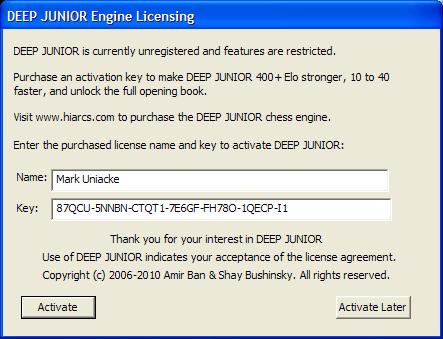
Please note many chess GUIs have a short time out when Adding chess engines and this can make entering the key difficult. In that case either select to Activate Later and enter the license key later when loading the engine in the GUI after it is created or use option 1 above.
Once your key is correctly entered (or copy/pasted) Deep Junior UCI will be activated.
How do I setup Deep Junior UCI under Arena?
The following screenshots are exactly the same with DeepJunior13 instead of DeepJunior12.
With Arena 2 running select the Engines menu and select the "Install New Engine" menu item as below:
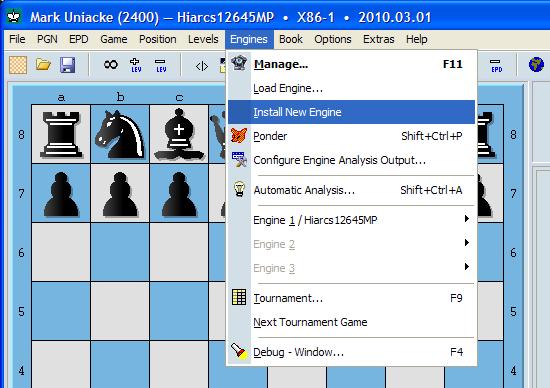
You will then see a UCI/Windboard dialog box, select UCI and click OK
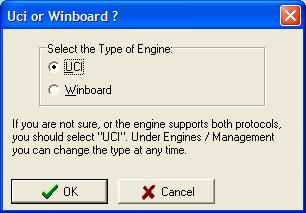
Now in the file browser navigate to the folder containing the Deep Junior UCI engine you want.
The default installation location for Deep Junior UCI is C:\Program Files\DeepJunior\DeepJunior13UCI
Please note on Winx64 "Program Files (x86)" will be used instead of "Program Files".
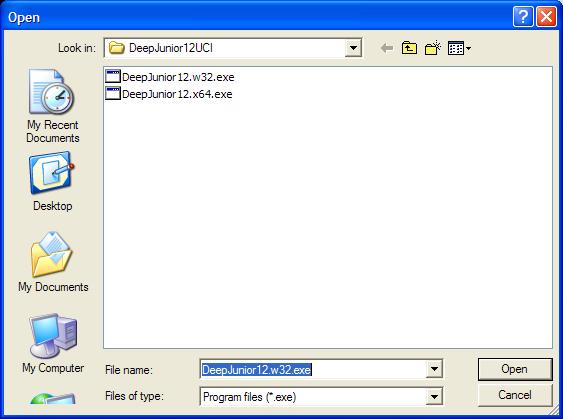
Select the Deep Junior engine you want to add it. Please note DeepJunior13.w32.exe is a 32 bit version and will run on BOTH 32 bit and x64 bit Windows. The DeepJunior13.x64 version will only run on x64 bit Windows and is recommended.
The engine will now be available in the Engine Management screen. You can use the Engines menu to Start, configure the engine etc.
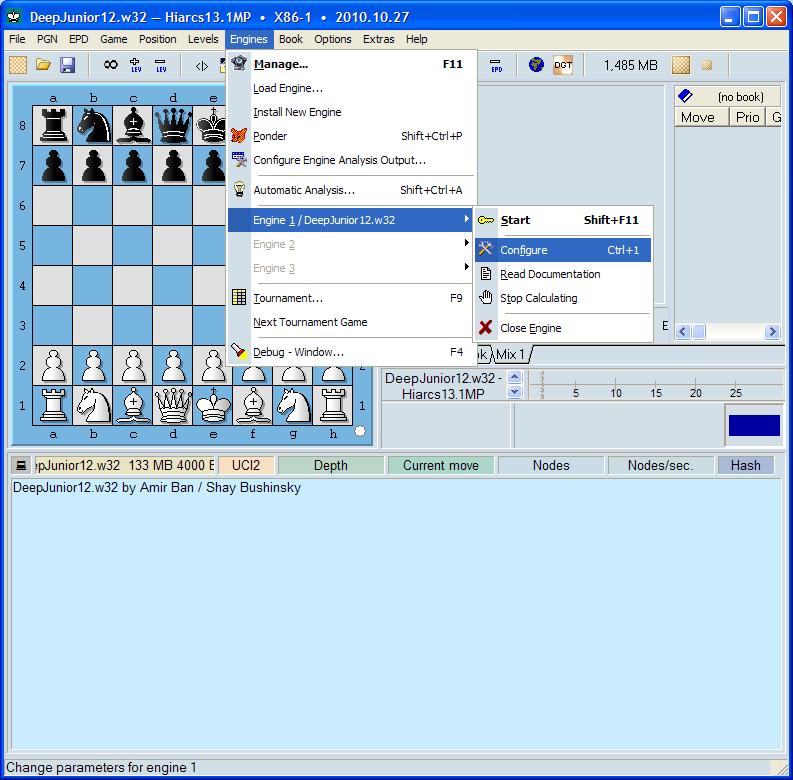
Once the engine is first started if you have not pre-activated it you will be asked to enter your name and license key to complete the activation of the engine. You can read more about activation here: Deep Junior UCI
The configure menu item allows you to configure the Deep Junior Options as follows:
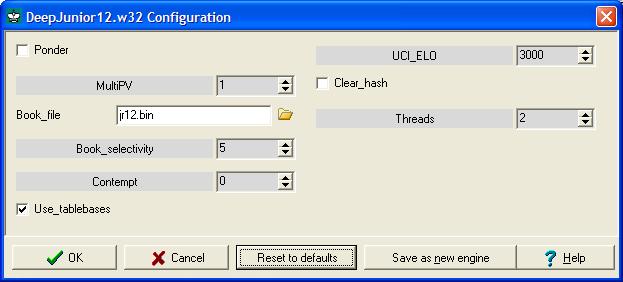
How do I setup Deep Junior UCI under Fritz/Hiarcs (Chessbase)?
The following screenshots are exactly the same with DeepJunior13 instead of DeepJunior12.
With Fritz/Hiarcs running select the Engine menu and choose the "Create UCI Engine" menu item.
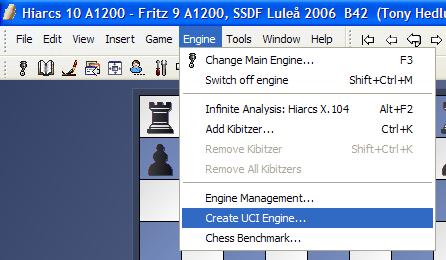
In the Setup UCI Engine dialog that appears select browse
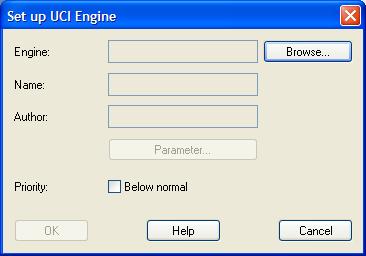
Now navigate to the folder containing the Deep Junior UCI engine you want.
The default installation location for Deep Junior UCI is C:\Program Files\DeepJunior\DeepJunior13UCI
Please note on Winx64 "Program Files (x86)" will be used instead of "Program Files".
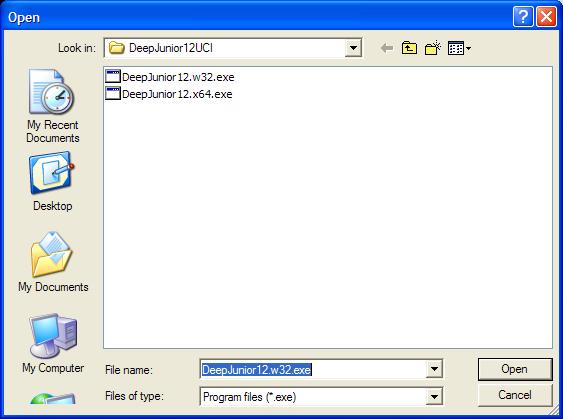
Select the Deep Junior UCI engine you want to add to the GUI. If you have not pre-activated the engine you will be asked to activate by entering your license name and key here. You can activate later if you prefer or follow the instructions in our activation section
The Deep Junior UCI engine will then be populated in the Setup UCI Engine dialog.
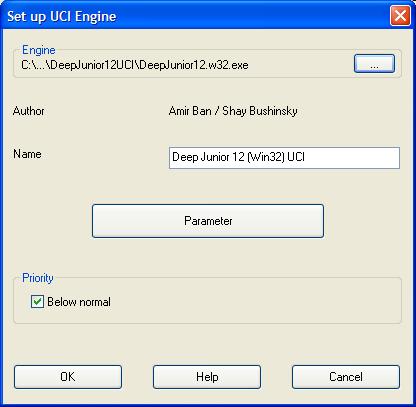
You can now select "Change Main Engine" from the Engine menu and then choose the Deep Junior UCI engine from the Load Engine dialog.
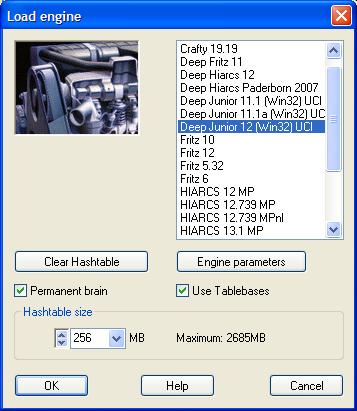
Once loaded you can start playing with the Deep Junior chess engine.
How do I setup Deep Junior UCI under Chessbase?
The following screenshots are exactly the same with DeepJunior13 instead of DeepJunior12.
With Chessbase running, open a Board window and select the Engine menu and choose the "Create UCI Engine" menu item.
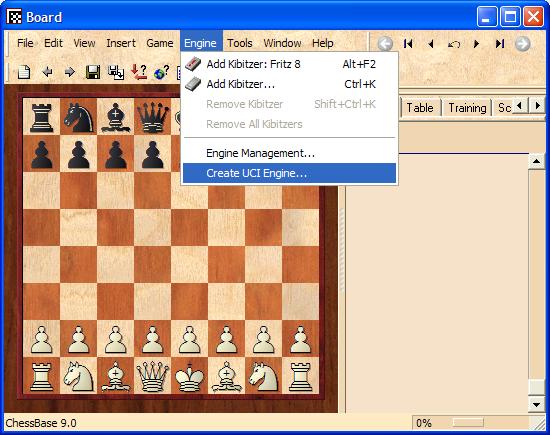
In the SetUp UCI Engine dialog that appears select browse
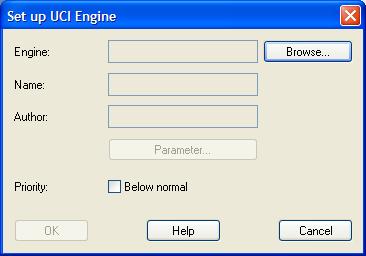
Now navigate to the folder containing the Deep Junior UCI engine you want.
The default installation location for Deep Junior UCI is C:\Program Files\DeepJunior\DeepJunior13UCI
Please note on Winx64 "Program Files (x86)" will be used instead of "Program Files".
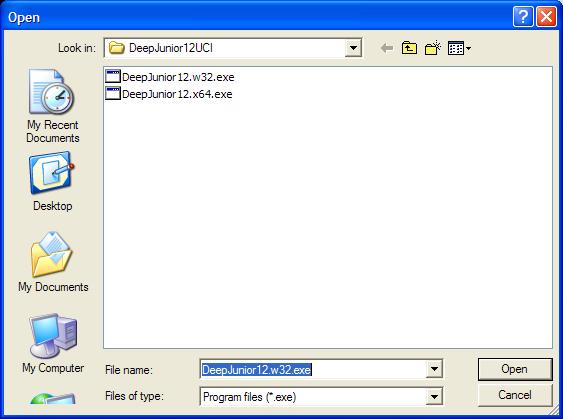
Select the Deep Junior UCI engine you want to add to the GUI. If you have not pre-activated the engine you will be asked to activate by entering your license name and key here. You can activate later if you prefer or follow the instructions in our activation section
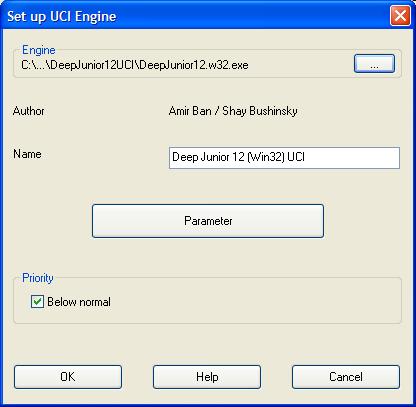
You can now select "Add Kibitzer..." from the Engine menu and then choose the Deep Junior UCI engine from the Load Engine dialog.
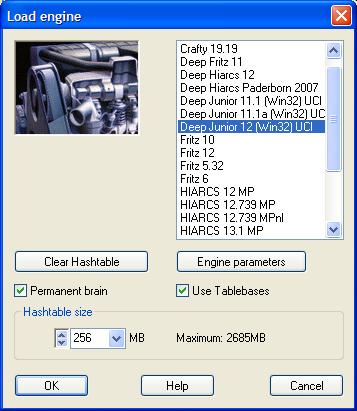
Once loaded you can start playing with the Deep Junior chess engine.
Will you give free updates to Deep Junior UCI customers?
We hope to provide some free updates when better 13 series engine versions are developed . If progress is made with the Deep Junior 13 UCI series it is our intention to release free updates to Deep Junior UCI customers.
However for obvious reasons we would not release a new Deep Junior 14 or later engine for free.
What are the strongest settings for Deep Junior UCI?
The default settings are believed to be the strongest although there may be stronger settings so the customer can experiment. However, for official matches & games the default parameters should be used. A positive contempt factor may help Deep Junior play better (especially against weaker opponents), it also might mean the playing style will be more attractive because it tries to keep the position volatile.
You can find a full list of the settings and options on our Deep Junior UCI options page here.
Can the Deep Junior UCI version run on single processors?
Yes, absolutely. Deep Junior can run on a single processor one core system. With Deep Junior you have the flexibility that if you upgrade your computer to a multiprocessor version in the future you are safe in the knowledge Deep Junior will utilise your new computer's CPU hardware to the full (up to 40 cores!).
Even if you have a multiprocessor or multicore (e.g. Dual Core) system you can instruct Deep Junior to use one or more processors up to a max of 40 CPU cores.
How can I get Deep Junior to use its own opening book?
Deep Junior 13 comes with its own huge chess opening book by GM Alon Greenfeld in Chessbase ctg format (511Mb download) for use in all Chessbase or compatible GUIs. The OwnBook engine parameter enables use of the Deep Junior own engine book which is much smaller than the ctg book. We recommend the use of the ctg book with book learning on for all official testing.
What is new in Deep Junior 13?
- Deep Junior 13 series multi-processor UCI chess engines (32 & 64 bit)
- New and strongest ever Deep Junior chess engine, a generation ahead in strength over Deep Junior 12
- Retains Deep Junior's enterprising and entertaining playing style in strongest ever setting
- Supporting up to 40 cores with a new and improved multiprocessing algorithm
- Strength Limitation feature adjusts playing strength to suit players from casual amateur to Grandmasters
- Many time World Computer Chess Champion and the program that drew match with Kasparov in 2003
- Junior 13 CTG opening book by GM Alon Greenfeld (2010 Chess Olympiad bronze medalist)
- Integrated engine book for use where ctg cannot be used
- Full set of configurable Deep Junior UCI engine parameters
What are the advantages of buying Deep Junior from www.hiarcs.com?
There are a number of advantages:
- You get the very latest and strongest Deep Junior 13 series chess engine.
- Exclusive online access to the huge new Deep Junior opening book in Chessbase CTG format written by GM Alon Greenfeld (free 200Mb download after purchase). As well as a strong internal engine book, compatible with any GUI that supports UCI.
- Close connection with the Deep Junior programmers Amir Ban and Shay Bushinsky, so engine feedback can be provided and Deep Junior improved.
- Direct support on
 by email and support from the Hiarcs forum www.hiarcs.net
by email and support from the Hiarcs forum www.hiarcs.net
