This page contains answers to common questions you
may have, along with some tips
and tricks that we have found useful and presented here as questions. This page
will grow over time as new questions and answers are added. Please note the
latest version of the Sigma Chess GUI is 6.2.1 and latest version of the
HIARCS chess engine is 13.2a and latest version of the
Deep Junior chess engine is 12.5. All the examples on this page equally apply
to the latest versions (with the version names being new of course).
- Which computers will HIARCS run
on?
- Which computers will Sigma Chess run
on?
- Which computers will Deep Junior run
on?
- How do I install the HIARCS chess engine on my
Macintosh?
- How do I install the Deep Junior chess engine on
my Macintosh?
- How do I install Sigma Chess HIARCS on
my Macintosh?
- How do I install the HIARCS 13.2
chess engine in Sigma Chess?
- How do I register and activate the full
HIARCS chess engine?
- How do I
restart the HIARCS chess engine?
- How do I register and
activate the Deep Junior chess engine?
- How do I restart the Deep
Junior chess engine?
- How do I add a new UCI chess
engine like HIARCS 13.1 MP?
- Does the HIARCS 13.1 MP license key work with the SP
version too?
- What levels are there for the
beginner and average club player?
- What does the free Sigma Chess
HIARCS 13 Lite offer?
- I like Sigma Chess HIARCS 13 Lite, why should I
purchase the full version?
- I own HIARCS 11 for Mac, what
does HIARCS 13 offer me?
- Why is there a HIARCS 13.1 but no
13.0?
- Is there a HIARCS chess product
for the older Mac Classic OS 7, 8 or 9?

The HIARCS chess engines is compatible with Apple Macintosh computers running Mac
OS X 10.4 or later including 10.7 Lion. This includes Power PC (G3/G4/G5) and
all Intel based
Macintosh computers. It also includes multiprocessor or multicore Apple Macintosh computers
where the multiprocessor version of HIARCS can fully harness the power of
these very fast machines.
For all Intel Core Duo / Quads or better or multiprocessor PowerPC Macintosh
computers you should choose the Multiprocessor version of HIARCS
13 for maximum performance and to get the most from your hardware.
For customers with older single processor core PowerPC (G3/G4/G5)
Macintosh's who do not intend to upgrade their hardware in the next year (11/12) would
be better selecting the Single processor version of HIARCS 13.
Both the Single and Multiprocessor versions of HIARCS 13 will run on
both PowerPC and Intel hardware with one or more processors or cores. The
distinguishing feature of the MP version is that it alone can take full
advantage of multiple cores or processors to maximum performance on those
machines.
HIARCS 13.2 now supports up to 16 cores and makes maximum use out of the
latest Mac Pro machines.
Sigma Chess GUI is not supported on Mac OS 10.7 Lion.
Sigma Chess HIARCS is compatible with Apple Macintosh computers running Mac
OS X 10.4 to 10.6.8. This includes Power PC (G3/G4/G5) and Intel based
Macintosh computers. It also includes multiprocessor or multicore Apple Macintosh computers
where the multiprocessor version of HIARCS can fully harness the power of
these very fast machines.
For Intel Core Duo / Quads or better or multiprocessor PowerPC Macintosh
computers you should choose the Multiprocessor version of Sigma Chess HIARCS
13 for maximum performance and to get the most from your hardware.
For customers with older single processor core PowerPC (G3/G4/G5)
Macintosh's who do not intend to upgrade their hardware in the next year (11/12) would
be better selecting the Single processor version of Sigma Chess HIARCS 13.
Both the Single and Multiprocessor versions of HIARCS 13 will run on
both PowerPC and Intel hardware with one or more processors or cores. The
distinguishing feature of the MP version is that it alone can take full
advantage of multiple cores or processors to maximum performance on those
machines.
HIARCS 13.2 now supports up to 16 cores and makes maximum use out of the
latest Mac Pro machines.

The Deep Junior chess engine is compatible with Apple Macintosh computers running Mac
OS X 10.5 or later including Mac OS 10.7 Lion. Deep Junior supports all Intel based
Macintosh computers (10.5 & later). It also includes multiprocessor or multicore Apple Macintosh computers
where Deep Junior can fully harness the power of
these very fast machines. However, Deep Junior does not
run on older PowerPC G3/G4/G5 Macs.

If you are running Mac OS 10.4 (Tiger) to 10.6.8 (Snow Leopard) then we
strongly recommend you install and use the Sigma Chess
GUI.
If you are using Mac OS 10.7 or wish to activate HIARCS for use in
another chess GUI then perform the following steps.
First download the HIARCS engine from our
Macintosh download page.
Unzip the HIARCS engine archive and you will have the following folder.
Please save the folder in a convenient place, e.g. /Applications or in your
home folder.
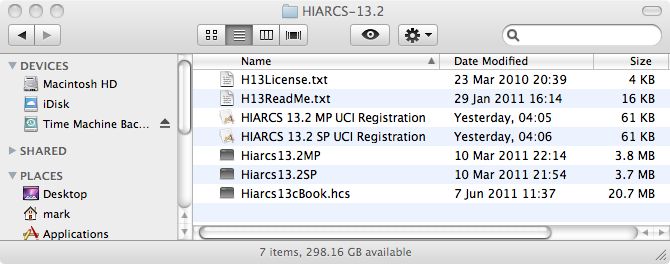
To activate double click the UCI Registration program for the version you
purchased and want to activate, e.g. for the Multiprocessor version select
the HIARCS 13.2 MP UCI Registration program. Once run you will see the
following dialogs.
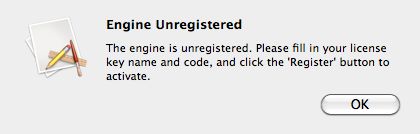
This indicates that the engine is currently unregistered and hence not
activated. To register and activate simply enter (or copy and paste) your
License Key Name and Key Code in the fields provided in the dialog:
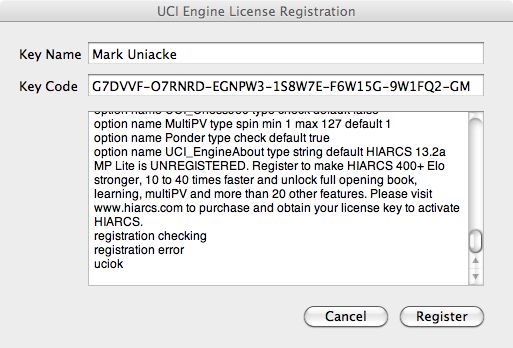
Click the Register button to activate. Assuming you entered the
information successfully you will see the following dialog.
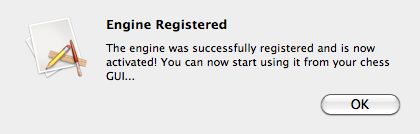
The HIARCS engine is now activated and used in any UCI compatible chess
GUI on your OS.
If you did not enter the license key name and code correctly you will be
informed and given another opportunity to enter it correctly.

If you are running Mac OS 10.4 (Tiger) to 10.6.8 (Snow Leopard) then we
strongly recommend you install and use the Sigma Chess
GUI.
If you are using Mac OS 10.7 or wish to activate Deep Junior for use in
another chess GUI then perform the following steps.
First download the Deep Junior engine from our
Macintosh download page.
Unzip the Deep Junior engine archive and you will have the following
folder. Please save the folder in a convenient place, e.g. /Applications or
in your home folder.
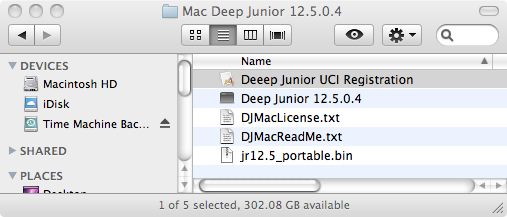
To activate double click the UCI Registration program for the version you
purchased and want to activate, e.g. for the Multiprocessor version select
the Deep Junior UCI Registration program. Once run you will see the
following dialogs.
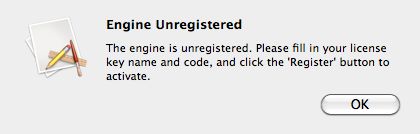
This indicates that the engine is currently unregistered and hence not
activated. To register and activate simply enter (or copy and paste) your
License Key Name and Key Code in the fields provided in the dialog:
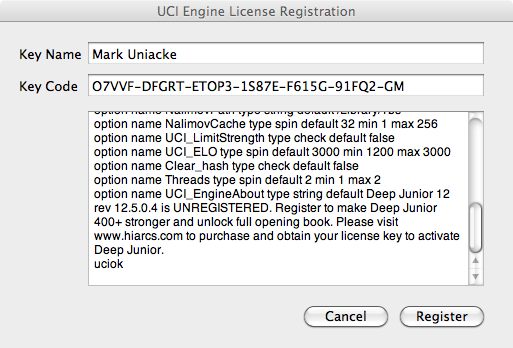
Click the Register button to activate. Assuming you entered the
information successfully you will see the following dialog.
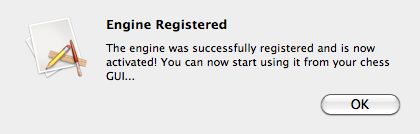
The Deep Junior engine is now activated and used in any UCI compatible
chess GUI on your OS.
If you did not enter the license key name and code correctly you will be
informed and given another opportunity to enter it correctly.

First download the Sigma Chess HIARCS-Junior product from our
Macintosh download page.
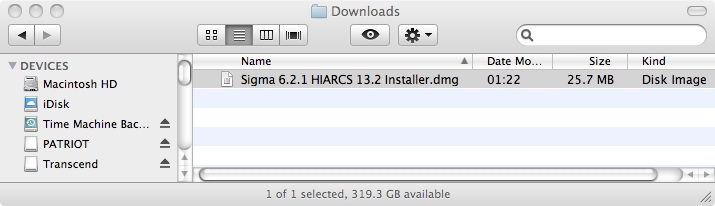
Once you have downloaded the Sigma6.2.1-HIARCS13.2 Installer.dmg disk image, please
double click it to open the disk image.
Once the disk image is opened as a volume it will look something like this:
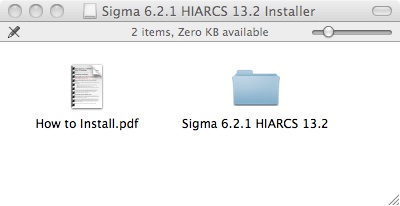
Please read the How to Install.pdf for detailed instructions. In a nutshell
you simply move (drag) the "Sigma 6.2.1 HIARCS 13.2" folder from the volume to
the recommended location - the "Applications" folder. Once this is done
eject the Sigma 6.2.1 HIARCS 13.2 Installer volume. under no circumstance should you
run the application from the installer volume itself. You must first
move/drag/drop it into the Applications folder on your Macintosh Hard Disk.
For further details please read the
How to Install document.
Once you have drag/dropped the Sigma 6.2 HIARCS 13 folder into your
/Applications folder you can locate the Sigma Chess 6.2 GUI in the
/Applications/Sigma 6.2 HIARCS 13/Sigma Chess 6.2 folder.
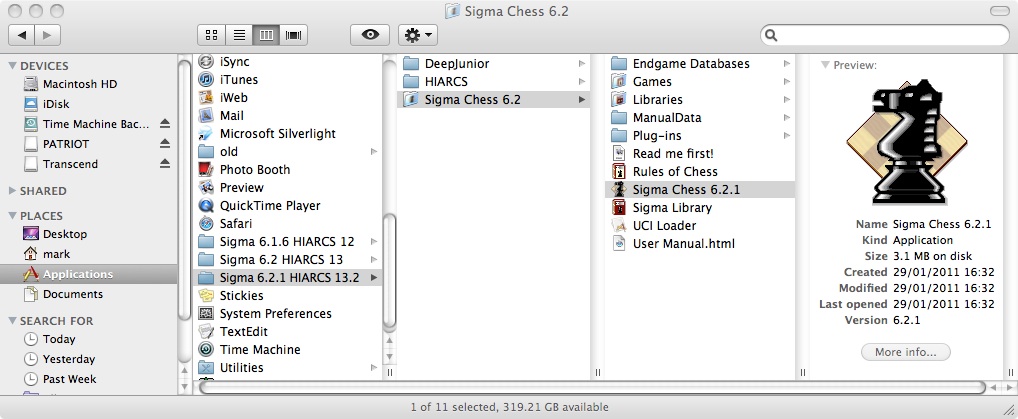
To start the Sigma Chess application please either double click the Sigma
Chess 6.2 entry as seen above, or first drag it to the dock bar at the
bottom of the screen so that it is easy to access in future:
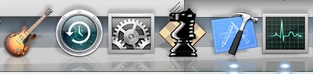
Once in the dock bar as shown above you can easily start Sigma Chess
HIARCS from the dock bar simply by double clicking the Sigma Knight icon.
Once you have installed the Sigma Chess GUI you can next proceed to
installing/activating the HIARCS chess engine below...
Back to Top

When Sigma Chess 6.2.1 first runs it auto installs both the HIARCS 13.2 and
Deep Junior 12 chess engines. You can access the engines from the Engine
Manager dialog (accessed via Analyze->Engine->Engine Manager... menu item).
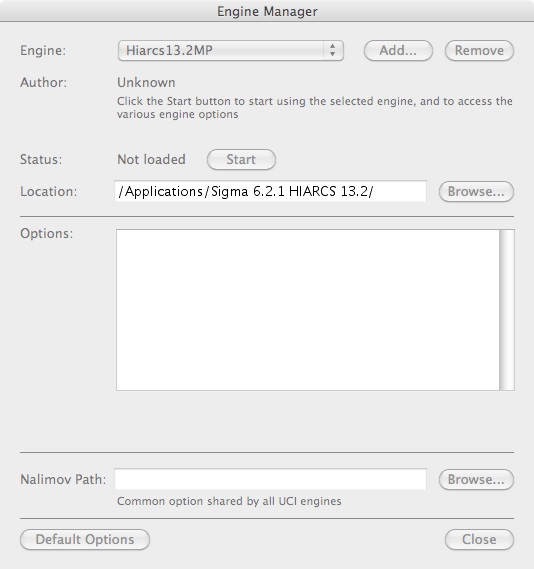
To load the HAIRCS 13.2 MP chess engine simply select it from the Engine
selector and click "Start" button.
Sigma Chess GUI will now launch (start) the HIARCS chess engine and you
will see the following About HIARCS dialog:
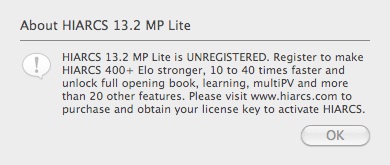
You will notice the HIARCS chess engine is currently unregistered and hence
it is running as a Lite version with limited strength and features. Click
the OK button and you will be given an opportunity to register the HIARCS
engine with the license key you received shortly after purchase.
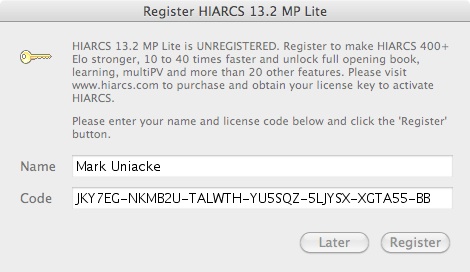
Enter your License name and code to activate the HIARCS chess engine. If
you have not yet purchased the product or don't have your license details to
hand, please click "Later" to continue. You will be able to
enter the license details later when you have them.
Back to Top

Shortly after purchase you will receive by email your license name and
code/key information.
Even if you wish to use the HIARCS chess engines in a different chess
GUI we strongly recommend you use Sigma Chess to register the HIARCS chess
engine first.
When you start the HIARCS 13 chess engine you will
be offered a registration dialog similar to the following:
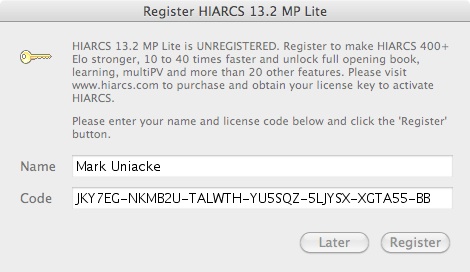
Please enter your personal license name and code into the above dialog and
select the "Register" button. You can copy and paste the license information
from the license email to make it easier. Provided you have entered the
license information correctly to will see the following dialog:
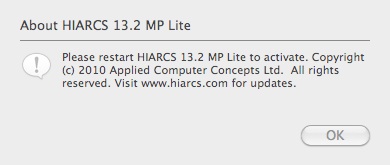
This explains that HIARCS 13.1 SP (or whatever version you loaded) is registered, but you must restart it in
order for the activation process to complete. You can restart the HIARCS
engine either by quitting and restarting the Sigma Chess GUI or by following
the instruction on restarting the HIARCS chess engine
below.
Back to Top

After registering the HIARCS chess engine it has to be restarted so that
the activation process can complete. This is how to restart the HIARCS chess
engine (or any other UCI engine) in the Sigma Chess GUI.
First Open the Engine Manager dialog accessed via the
Analyze->Engine->Engine Manager menu item. You will then see the following
Engine Manager dialog. If HIARCS is the default engine it will be shown by
default here.
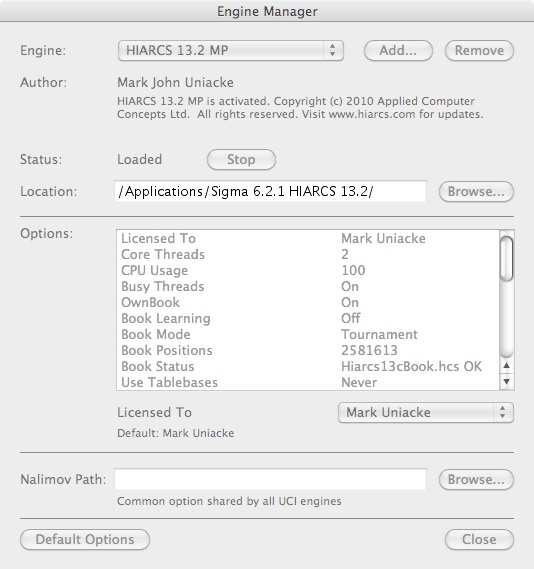
If you have another engine listed (e.g. Sigma Chess), you can select HIARCS
13.2 MP from the Engine selector at the top of the dialog. If HIARCS 13.2 is
not listed you can add it manually - please see our FAQ question on adding a
new UCI chess engine here.
Click the "Stop" button to stop the HIARCS chess engine. The Engine Manager
dialog will then look like this:
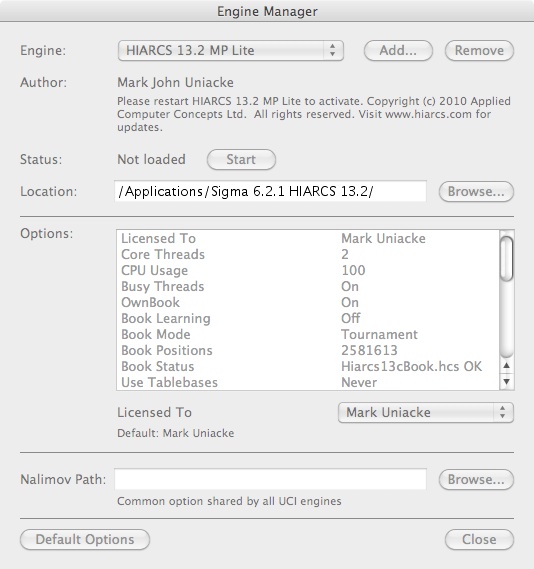
Not much has changed, only the engine is now "Not loaded". Now click the
"Start" button to restart the HIARCS chess engine. If you are doing this to
complete the activation process you will now see the following dialog:
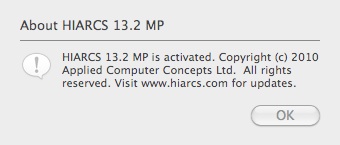
This confirms the HIARCS chess engine is now fully activated. Select the OK
button. The Engine Manager dialog will now look something like this and you
will be able to configure the many engine setting options.
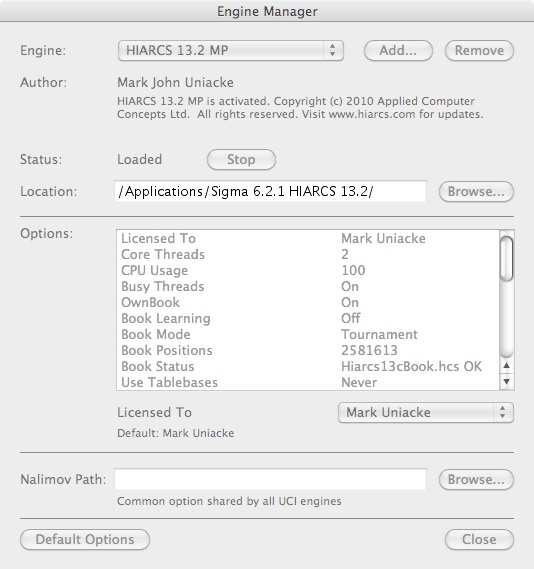
A full list and description of the configurable options of the HIARCS chess
engine can be found on our HIARCS UCI Options
page.
Back to Top

Shortly after purchase you will receive by email your license name and
code/key information.
Even if you wish to use the Deep Junior chess engines in a different chess
GUI we strongly recommend you use Sigma Chess to register the Deep Junior chess
engine first.
First open the engine manager dialog (Analyze->Engine->Engine Manager menu
item), and you will see the following dialog:
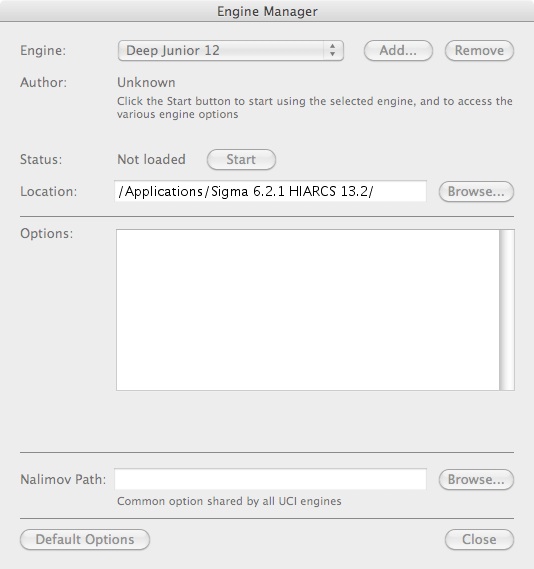
Select the Deep Junior 12 chess engine from the Engine: selector and
click the Start button. If the Deep Junior 12 engine has not been previously
activated you will see a dialog like this:
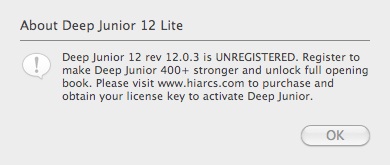
You will also be given a Register dialog so you can enter your license
key name and code:
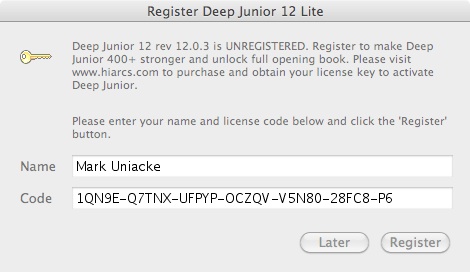
Please enter your personal license name and code into the above dialog and
select the "Register" button. You can copy and paste the license information
from the license email to make it easier. Provided you have entered the
license information correctly to will see the following dialog:
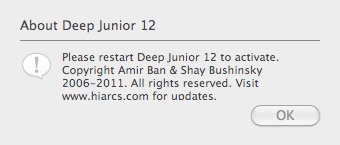
This explains that Deep Junior 12 is registered/activated, but you must restart it in
order for the activation process to complete. You can restart the Deep Junior
12
engine either by quitting and restarting the Sigma Chess GUI or by following
the instruction on restarting the Deep Junior chess engine
below.
Back to Top

After registering the Deep Junior chess engine it has to be restarted so that
the activation process can complete. This is how to restart the Deep Junior chess
engine (or any other UCI engine) in the Sigma Chess GUI.
If not already open, open the Engine Manager dialog accessed via the
Analyze->Engine->Engine Manager menu item. You will then see the following
Engine Manager dialog. If Deep Junior is the default engine it will be shown by
default here.
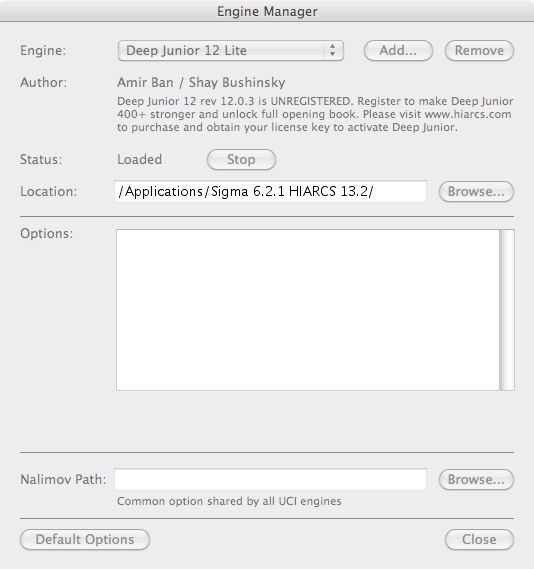
If you have another engine listed (e.g. Sigma Chess), you can select Deep
Junior 12 from the Engine selector at the top of the dialog. Please see our FAQ question on adding a
new UCI chess engine here.
Click the "Stop" button to stop the DeepJunior 12 chess engine. The Engine Manager
dialog will then look like this:
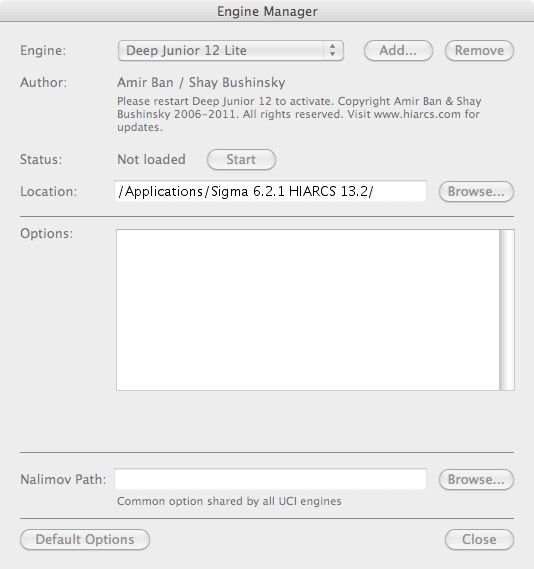
Not much has changed, only the engine is now "Not loaded". Now click the
"Start" button to restart the Deep Junior 12 chess engine. If you are doing this to
complete the activation process you will now see the following dialog:
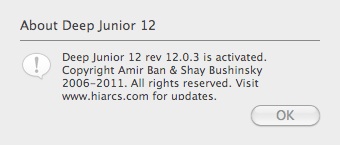
This confirms the Deep Junior 12 chess engine is now fully activated. Select the OK
button. The Engine Manager dialog will now look something like this and you
will be able to configure the many engine setting options.
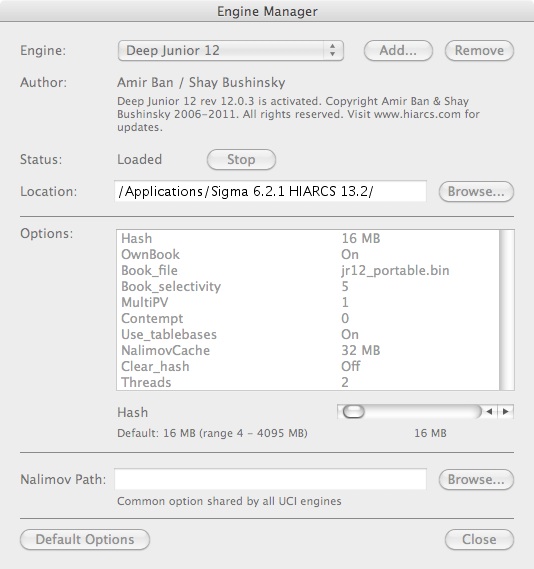
A full list and description of the configurable options of the Deep
Junior chess
engine can be found on our Deep Junior UCI Options
page.
Back to Top

This section explains how to add a new chess engine into the Sigma Chess
GUI so that you can use it within Sigma Chess. We will use the example of the
HIARCS 13.1 MP chess engine although this approach is used to add any UCI chess
engine into Sigma Chess.
First open the Engine Manager dialog accessed via the
Analyze->Engine->Engine Manager menu item. You will then see the following
Engine Manager dialog:
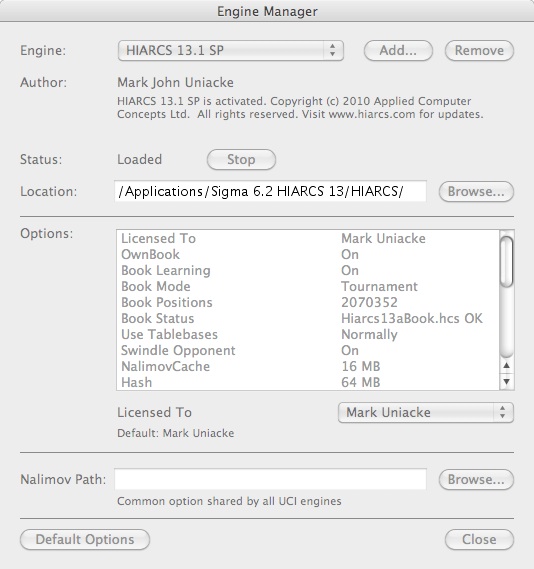
Now click on the "Add..." button to select to add a new UCI chess engine.
You will now see a browse dialog something like this:
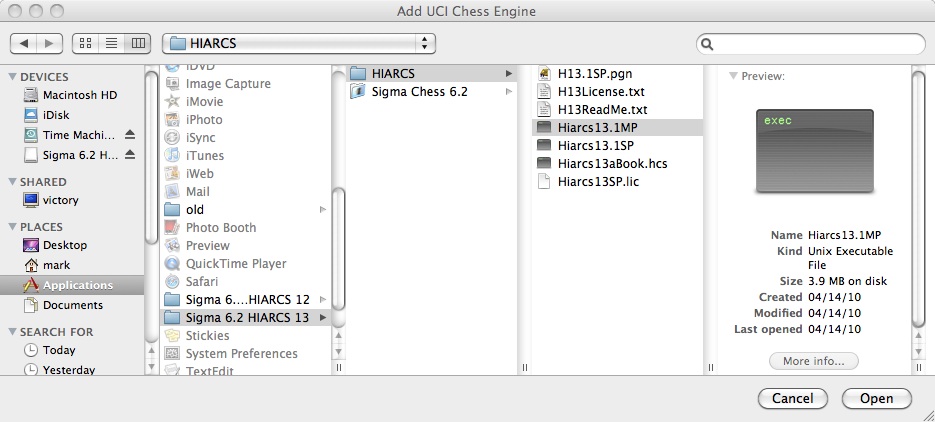
To add the HIARCS 13.1 MP UCI chess engine browse to the folder it is in
(the default location is /Applications/Sigma Chess 6.2 HIARCS 13/HIARCS).
There you will see it named "Hiarcs13.1MP". Select it and click "Open".
The HIARCS 13.1 MP engine will then load and is now added as a new UCI
chess engine. Please remember to activate it you need to purchase the engine
and enter your license information.
Back to Top

Yes the HIARCS 13 MP license key will work with BOTH the HIARCS 13.1 SP and
HIARCS 13.1 MP engines. So you can enjoy all the benefits of both engine
versions.

Yes, if any progress and improvements are made to the HIARCS 13 series of
chess engines it is my intention to release those updates for free to Sigma
Chess HIARCS owners. However for obvious reasons I would not release a new HIARCS 14 engine for
free as that is a separate development involving a lot of investment and new
work, although it is my intention to provide discounted upgrade pricing for
the eventual HIARCS 14.

In conjunction with Sigma Chess Pro, HIARCS can provide you with customised
opponents from beginner at 1250 Elo to Super Grandmaster at 3000+ Elo. In
addition Sigma Chess can provide Elo rating statistics so you can have your
progress measured and even graphically presented.
With Sigma Chess Pro GUI and an activated HIARCS chess engine you can
select any set Elo you wish from 1250 Elo up to the top strength supported by
your computer hardware (about 2800-3000 Elo).
Please remember the SP version on maximum strength can play stronger than
all Elo settings and the MP version can play even stronger than that!

Sigma Chess HIARCS Lite is our free demonstration offering. It provides a
Sigma Chess 6.2 Pro GUI together with a HIARCS 13.1 Lite chess engine
package and has the following limitations:
 |
The new premier HIARCS 13.2 single and
multi-core/processor chess engine in UCI form |
 |
Strongest HIARCS chess program
ever for Intel and G3/G4/G5 Macintosh computers (universal binary) |
 |
Can play at any chess standard you set in Elo rating points
from beginner to World Champion |
 |
Unlimited levels and time controls: Casual, Blitz, Active, Fischer and
Tournament |
 |
Tournament book with the latest opening theory for study and preparation
with new Book Monitor |
 |
Nalimov tablebase support of up to 6 pieces for perfect play in the
endgame* |
 |
Multiple playing styles, Solid, Normal and Aggressive;
together with hypermodern play. |
 |
Configurable Smart Search, Selectivity, Threats and
Combination settings |
 |
Positional and book learning capabilities so Hiarcs improves
as it plays |
 |
Dramatic improvements over the Lite version, 40 times
faster, 600 Elo stronger, 62 moves deep |
 |
Free updates of the HIARCS 13 series engine as they
become available.
|
 |
New Sigma Chess 6.2.1 Graphical User
Interface with Pro features and improved MultiPV |
 |
UCI engine support so you can run other UCI Mac OS
X engines in addition to Sigma Chess & HIARCS |
 |
Sigma
Chess now supports engine-engine matches - see those engines do
battle! |
 |
Monitors your play, measures your progress with Elo history graph and
statistics |
 |
Sigma Chess Pro now supports engine-engine matches and multiPV display! |
 |
Sigma Chess GUI game collections (PGN & EPD) and HTML web page export
including "Rules of Chess" collection |
 |
High resolution, colour graphics with 2D/3D boards and multiple piece
styles |
![]()

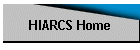
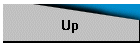
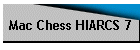
![]()