Open URL
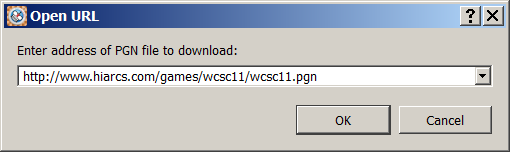
Accessed from the File->Open URL... menu item. The dialog enables you to open a remote PGN file by entering the URL (Universal Resource Locator) of the remote PGN on the internet. If you have copied a URL string, it will be automatically populated in this dialog when you open it. You also have a list of previous URLs you have used in the selector. Alternatively you can enter a new URL. Click OK to fetch the PGN file from the remote location or click Cancel to abort the operation.
Live games
When you click OK HIARCS Chess Explorer attempts to open the remote file, if it is successful it will open a new tab with the name of the remote database. The games will be listed in the Game Explorer game list. If the address is incorrect or the download could not be made no new tab will open.
The games in the PGN file will be displayed in the game list of the Game Explorer view.
By default HIARCS Chess Explorer will regularly fetch the remote live PGN file and merge the games. This means you can edit the live game and add your own analysis, comments and variations; then when an update to the PGN is downloaded HIARCS Chess Explorer will merge the real game continuation with your modifications.

When the PGN is reloaded if any game has changed it will have a star placed next to it as shown above.
You can also manually reload the remote PGN whenever you want using the reload icon: 
We have covered the World Chess Championship, London Chess Classic and Candidates tournaments, many other tournaments are available to watch live from time to time. Please visit our live games page for details of any current tournaments.